In this guide, you will learn how to run a Degree Audit through the Student Profile area of your MyFSW Portal. The content is available in video format (above) or as written steps with screenshots (below).
You can go to MyFSW, or you can access MyFSW by clicking on "MyFSW" on the FSW home page.
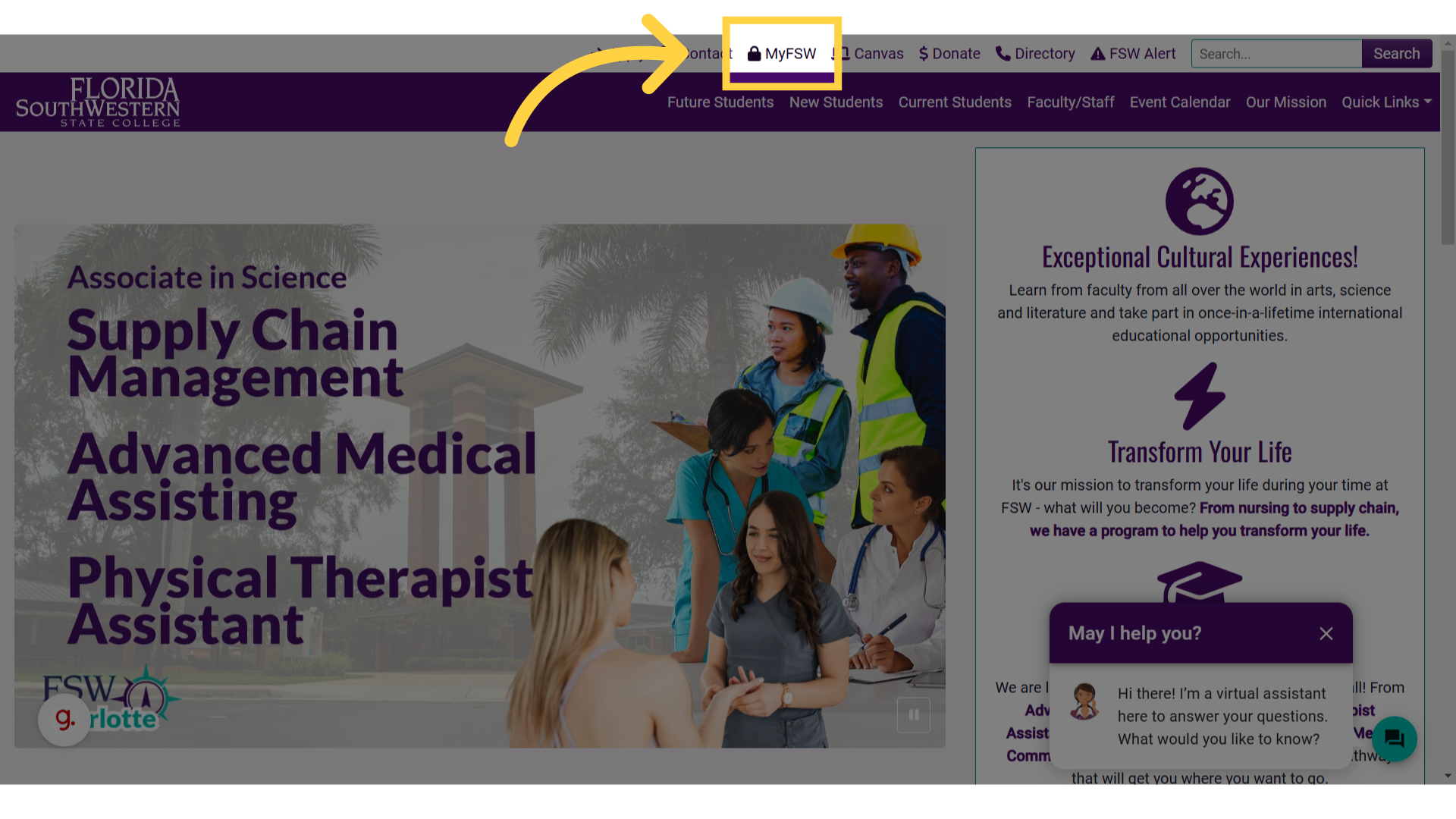)
Once you log in, you will be brought to the "Home" page of your MyFSW account. Locate the "Registration and Student Profile" card, and then click on the "Student Profile" link.
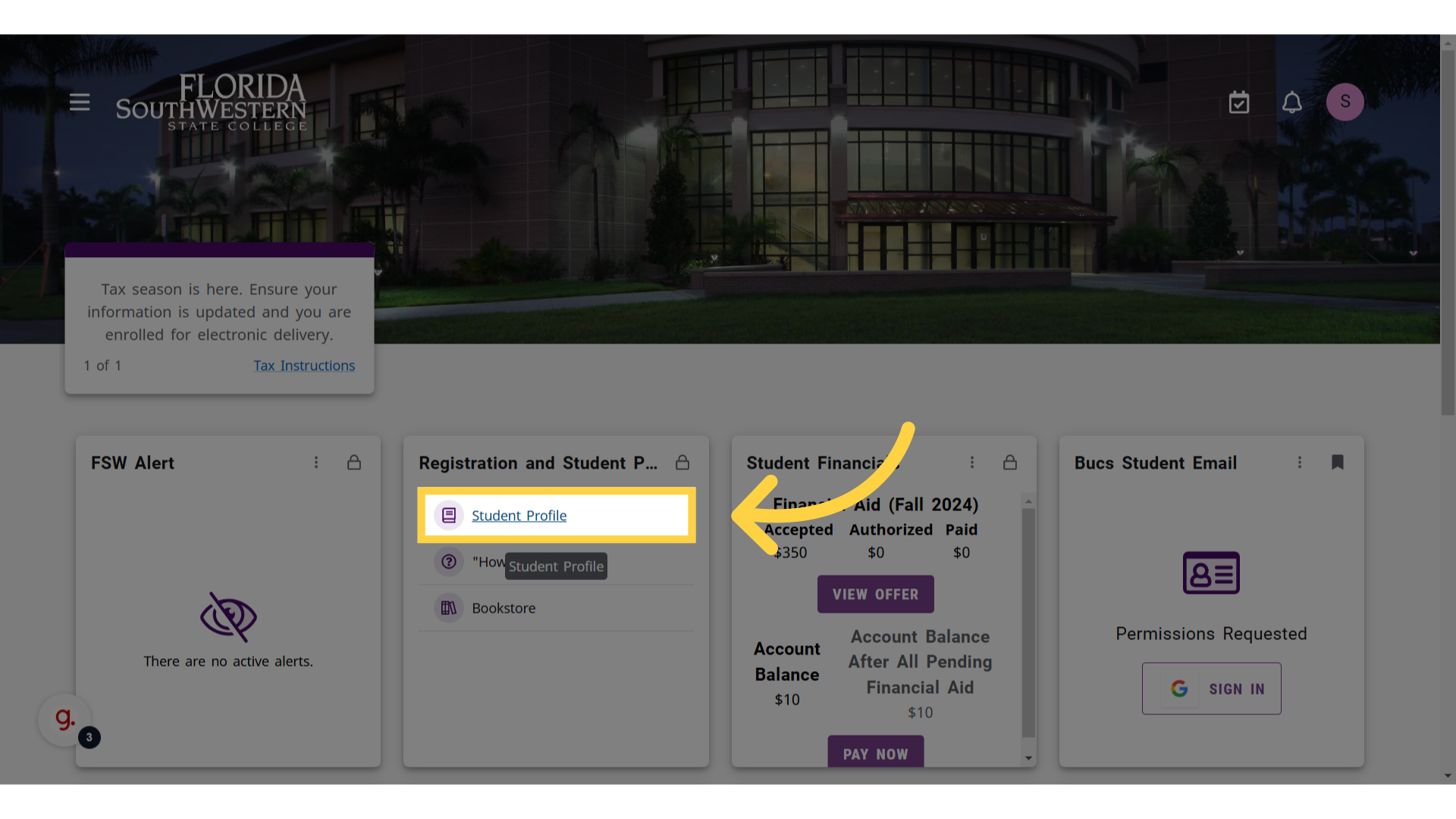)
On the "Student Profile" page, you will want to click the link located on the left-hand navigation area labeled "Degree Evaluation".
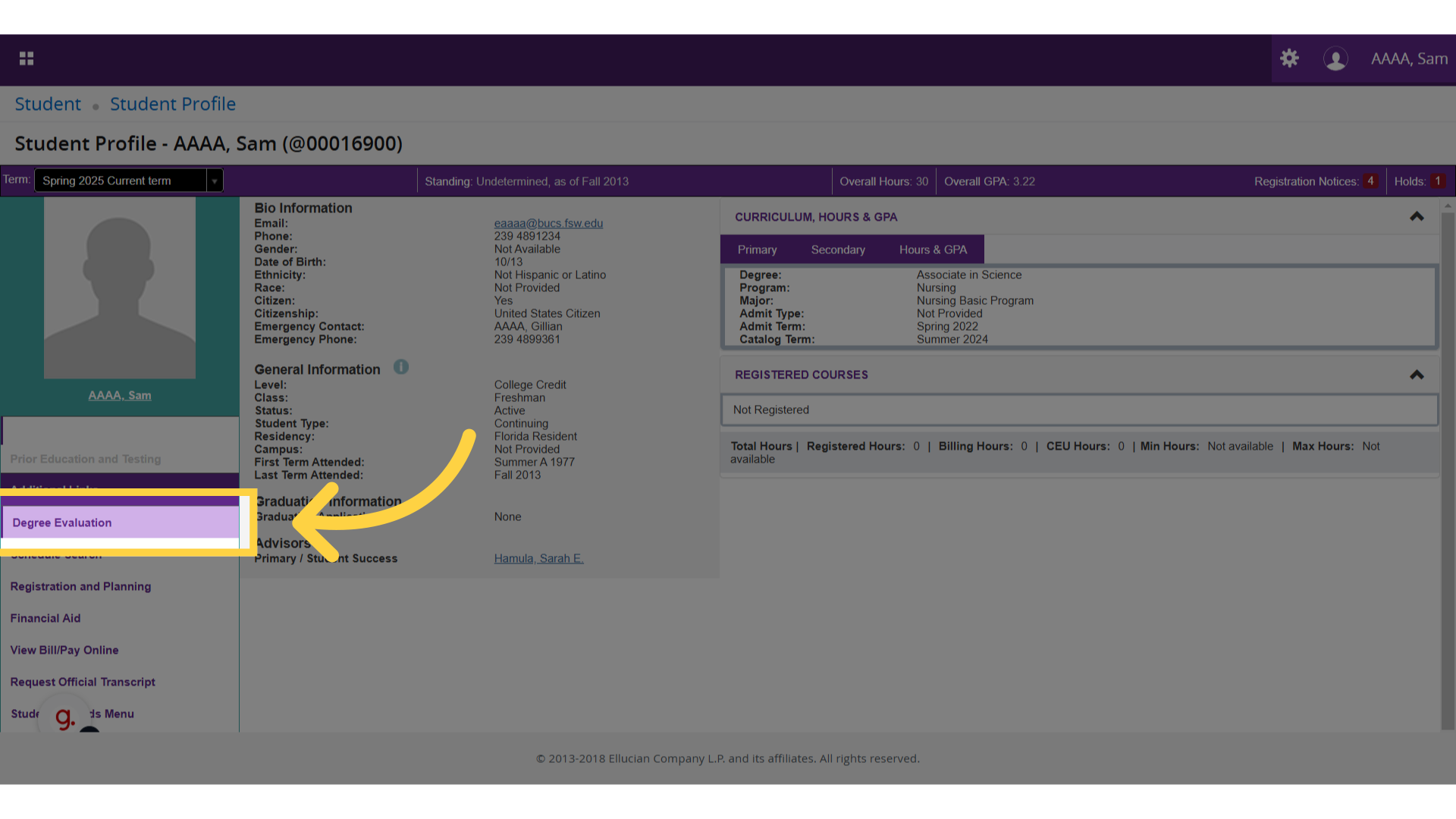)
On the "Degree evaluation record" page, you will see a brief overview of information about your current curriculum, and you will be presented with the option to select the program you are interested in running an evaluation on.
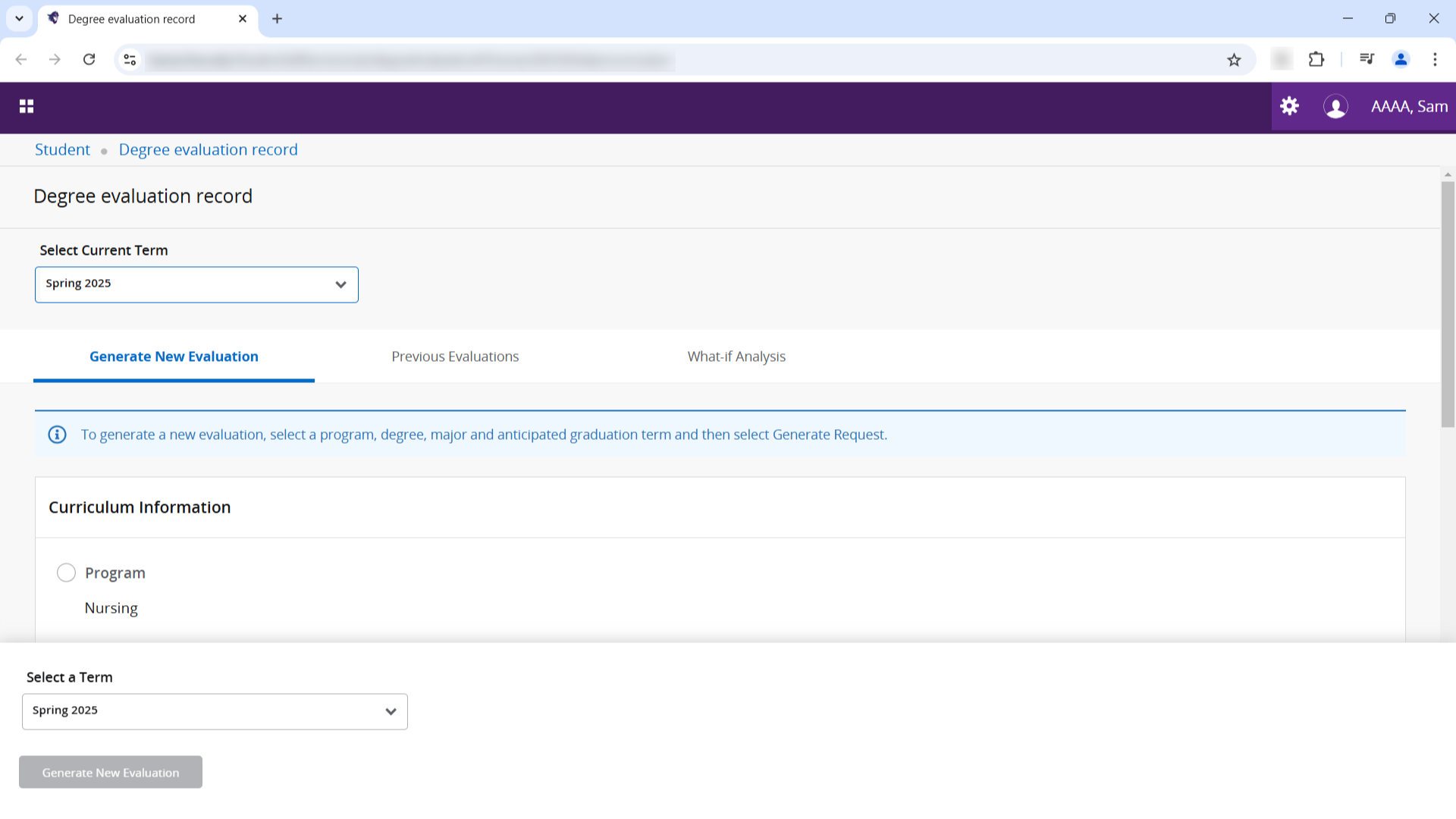)
Fill in the circle to the left of the program you want to audit.
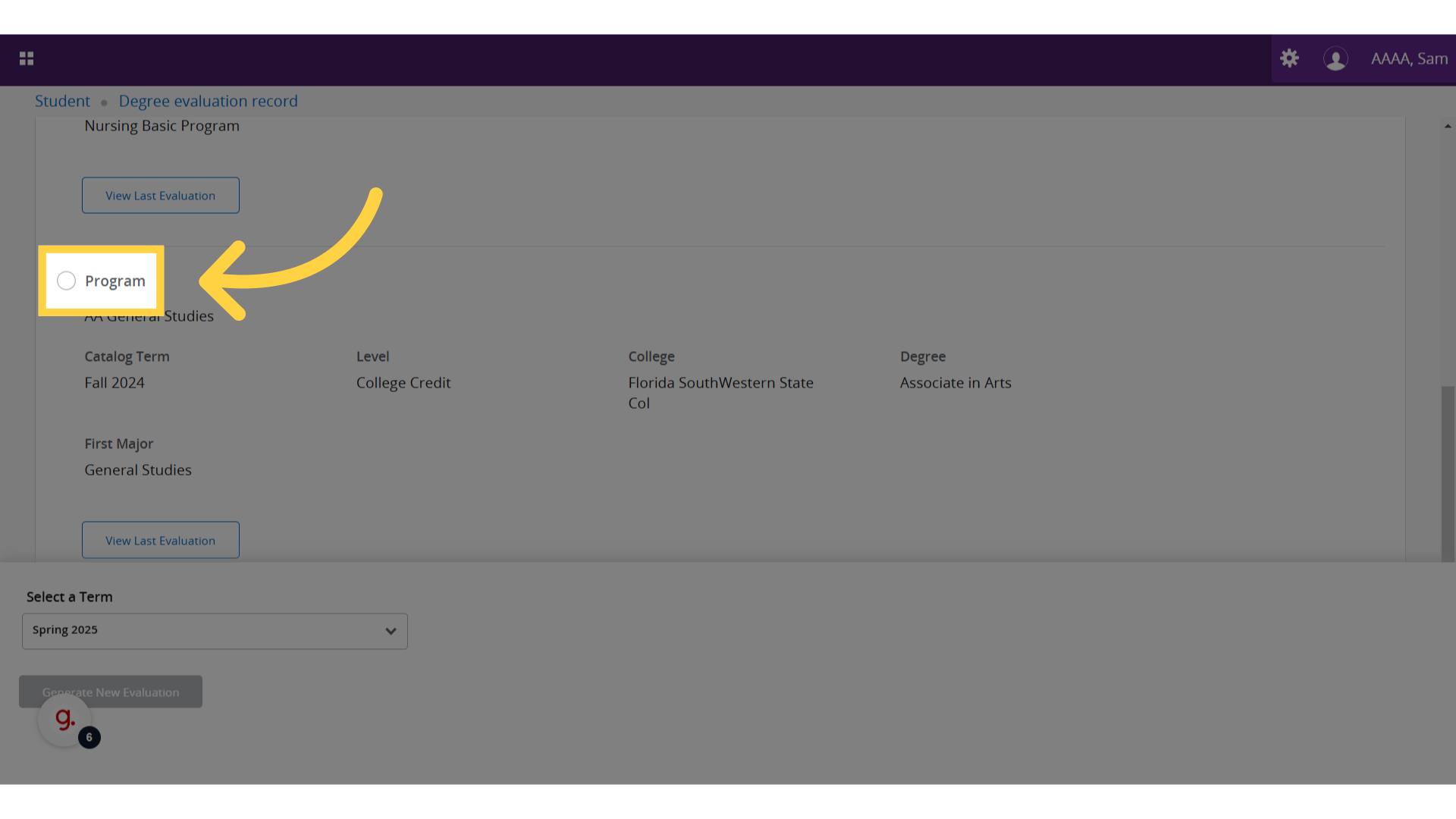)
Then, select the appropriate term in the drop down box.
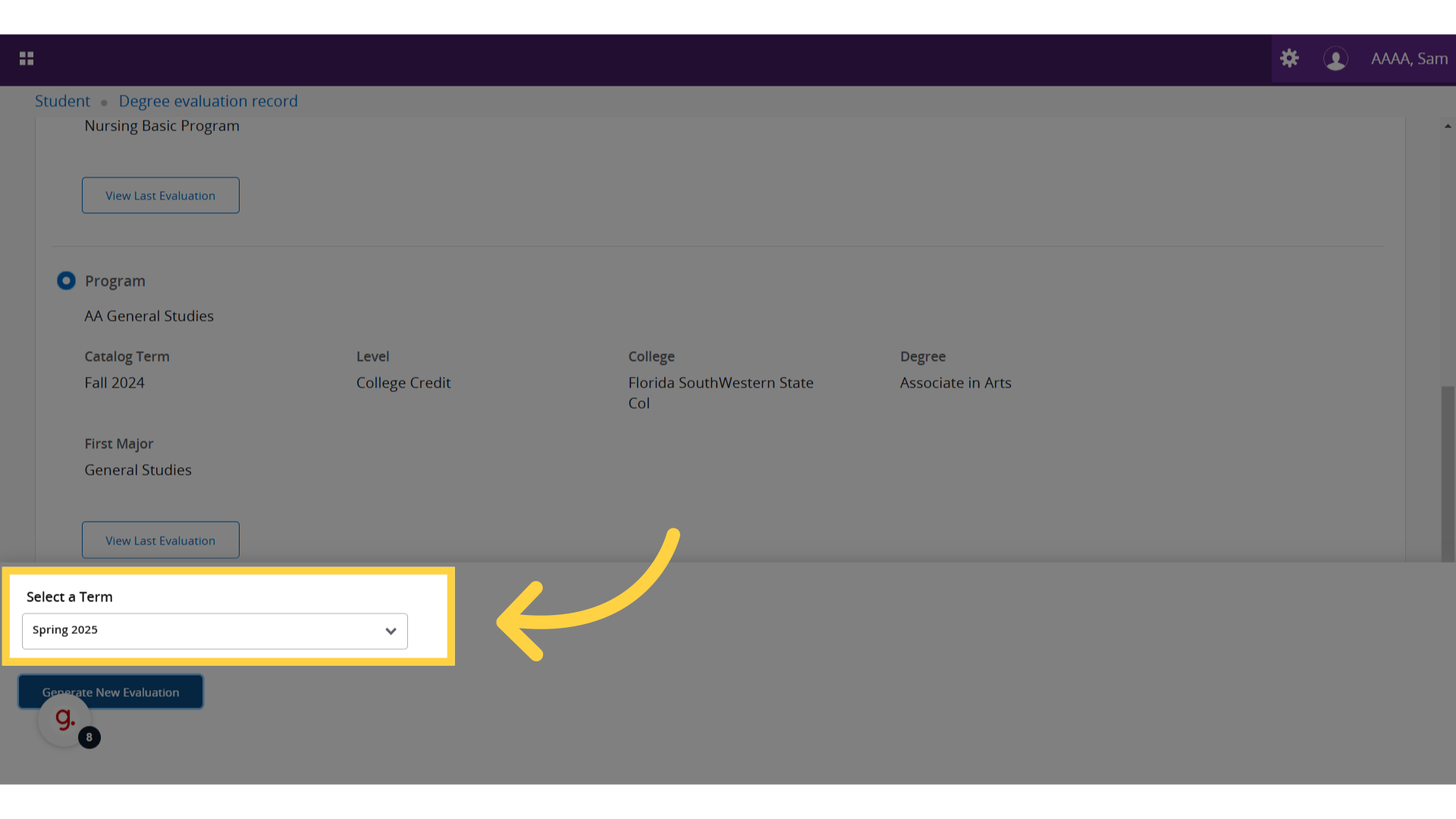)
Finally, click "Generate New Evaluation".
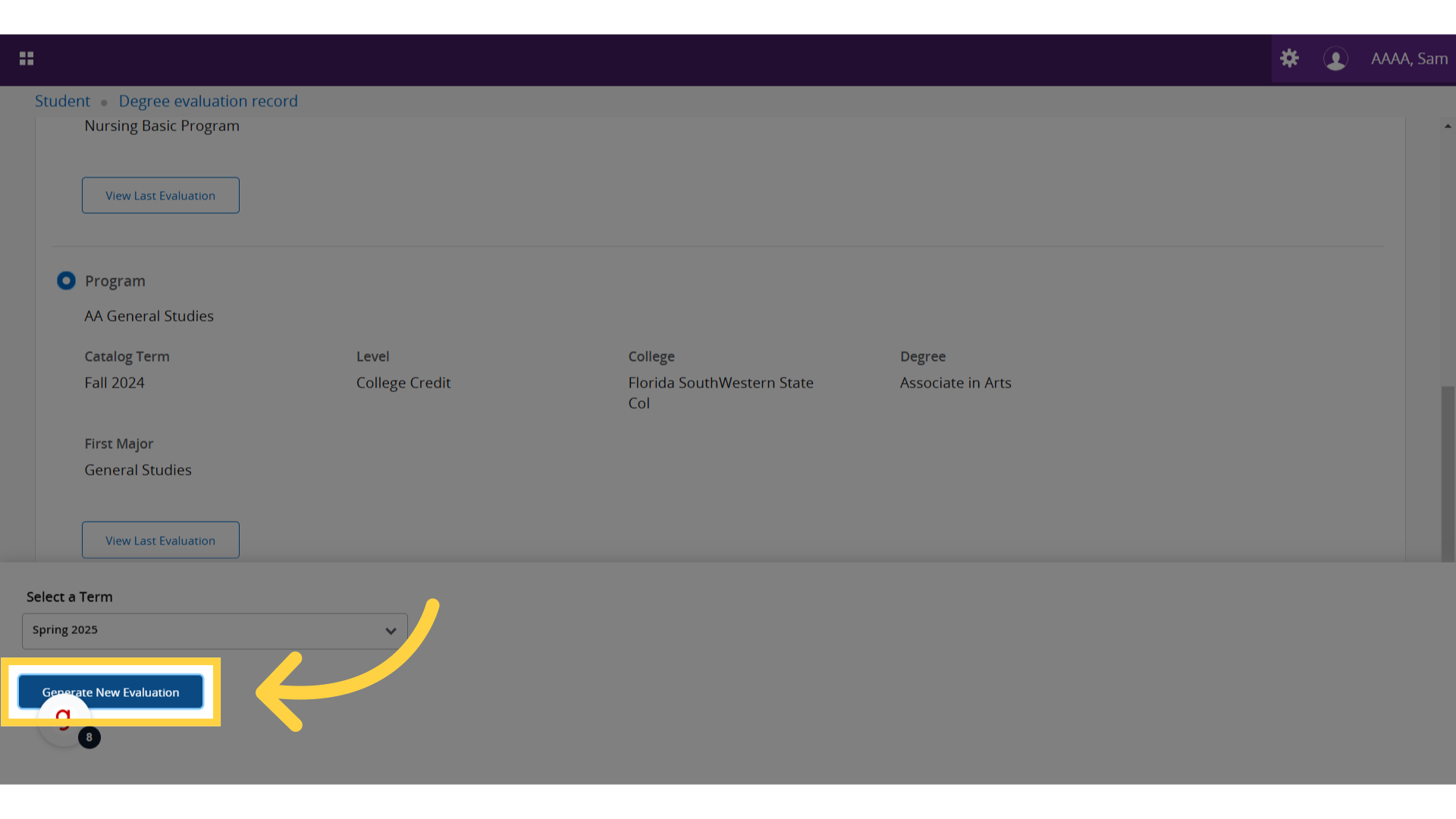)
The information should load and allow you to view in an organized manner the remaining requirements you currently need to earn that degree. This page can be printed directly from the browser if you would like a physical record.
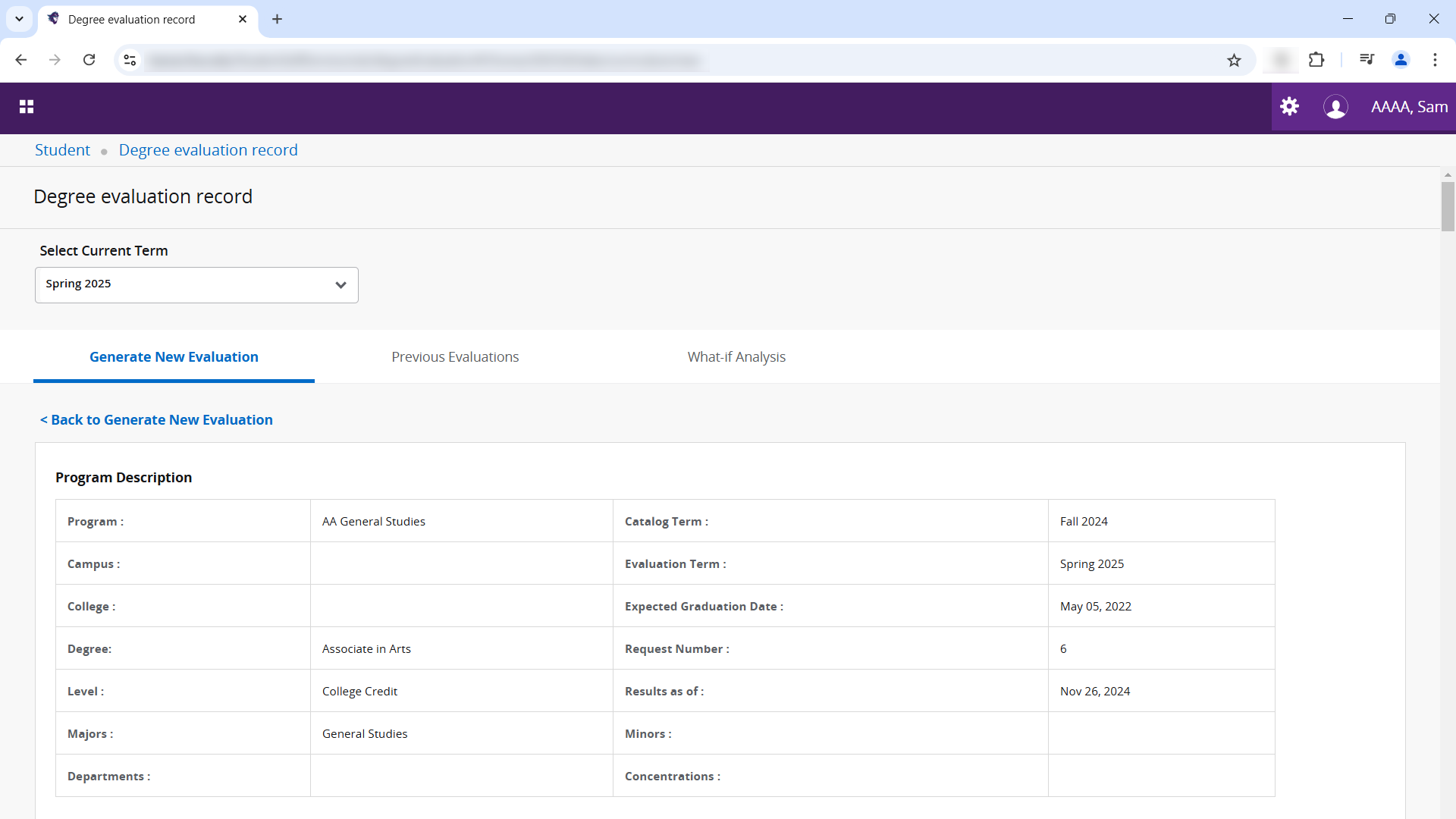)
Be sure to speak with your academic advisor for assistance with interpreting your degree audit or if you have any questions about it.
Table of Contents