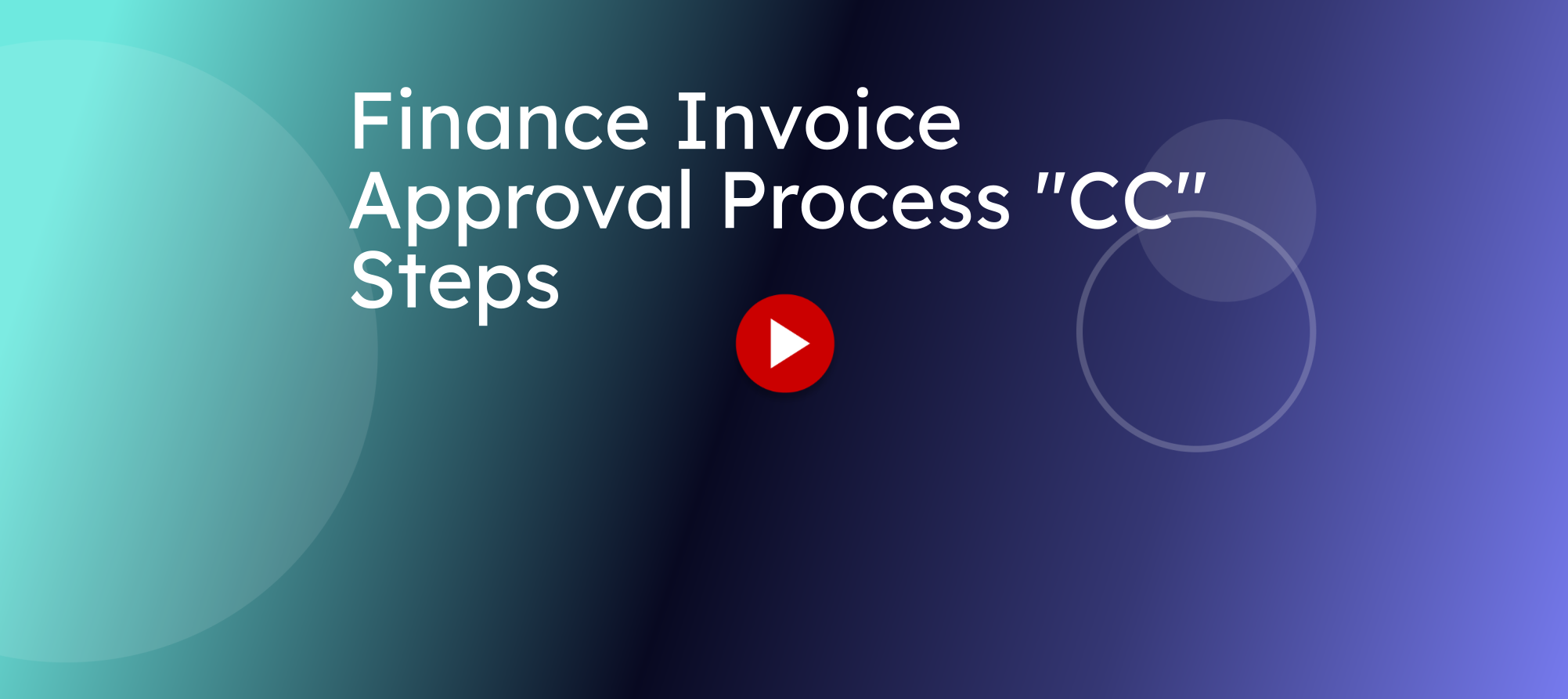
This guide will walk you through the steps when using the CC function for Finance Invoice Approvals.
1. Click on the Link in the Approval Email
The process starts with an email from Financial Services asking you to review an invoice for approval. To access the approval actions, click on the "Act of this CC Choice Step" Link. This will open a form with related actions that can be taken on this invoice.
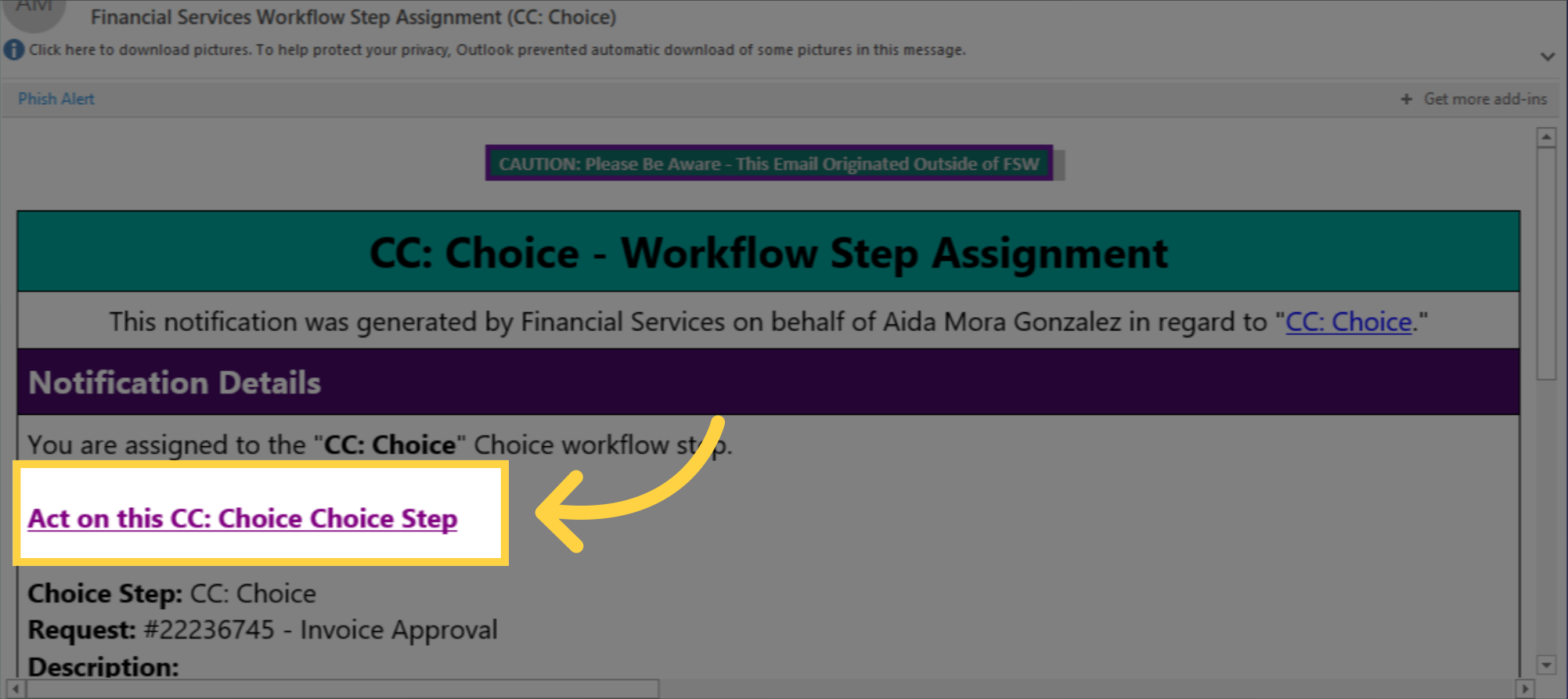
2. Click "Invoice Approval" To Review the Details
Click on "Invoice Approval" to review the invoice details. Here you will see the details of the invoice as well as an attachment of the invoice for review.
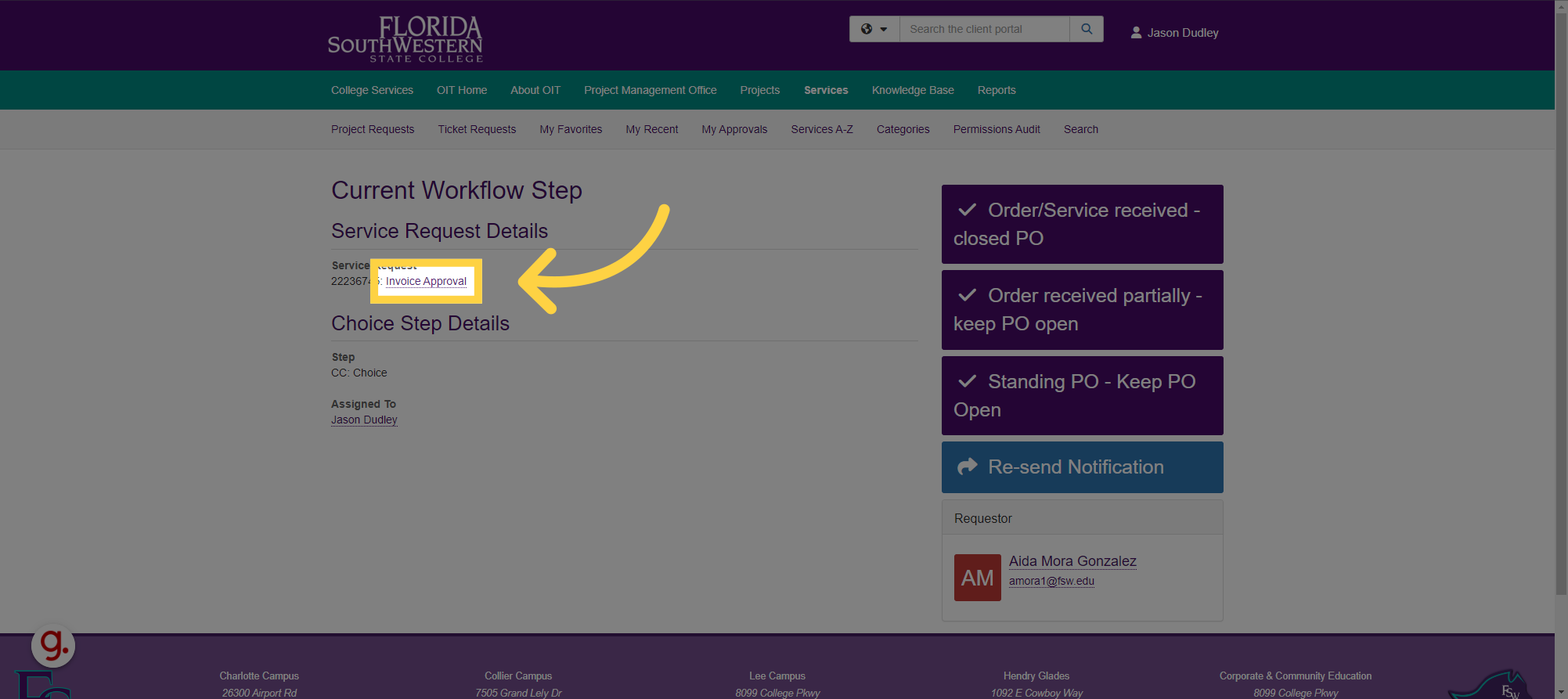
3. Click "Comment" to add any necessary comments
Choose the "Comment" option and enter any necessary comments.
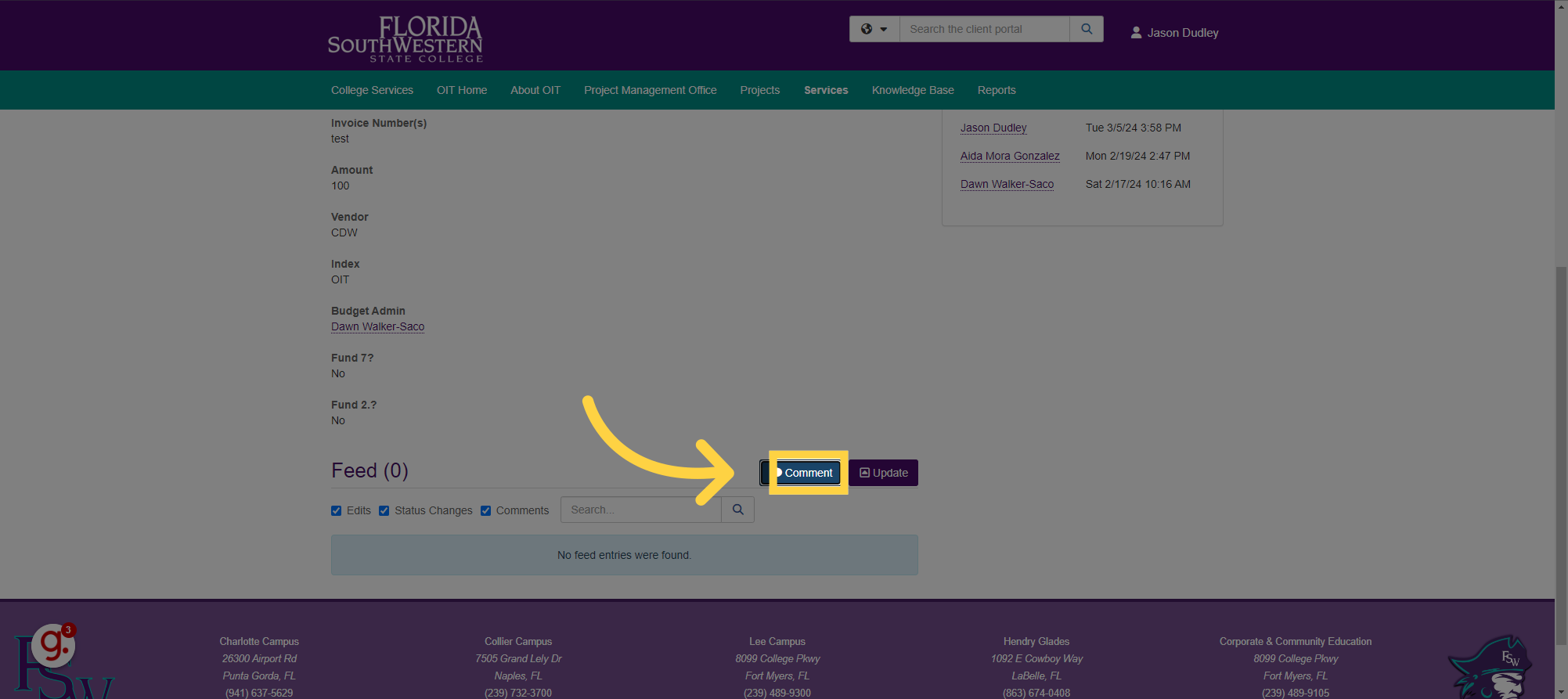
4. Use the Drop Down to select person to "Notify"
Use the drop-down selection to choose the person or persons you want to notify when entering a comment.
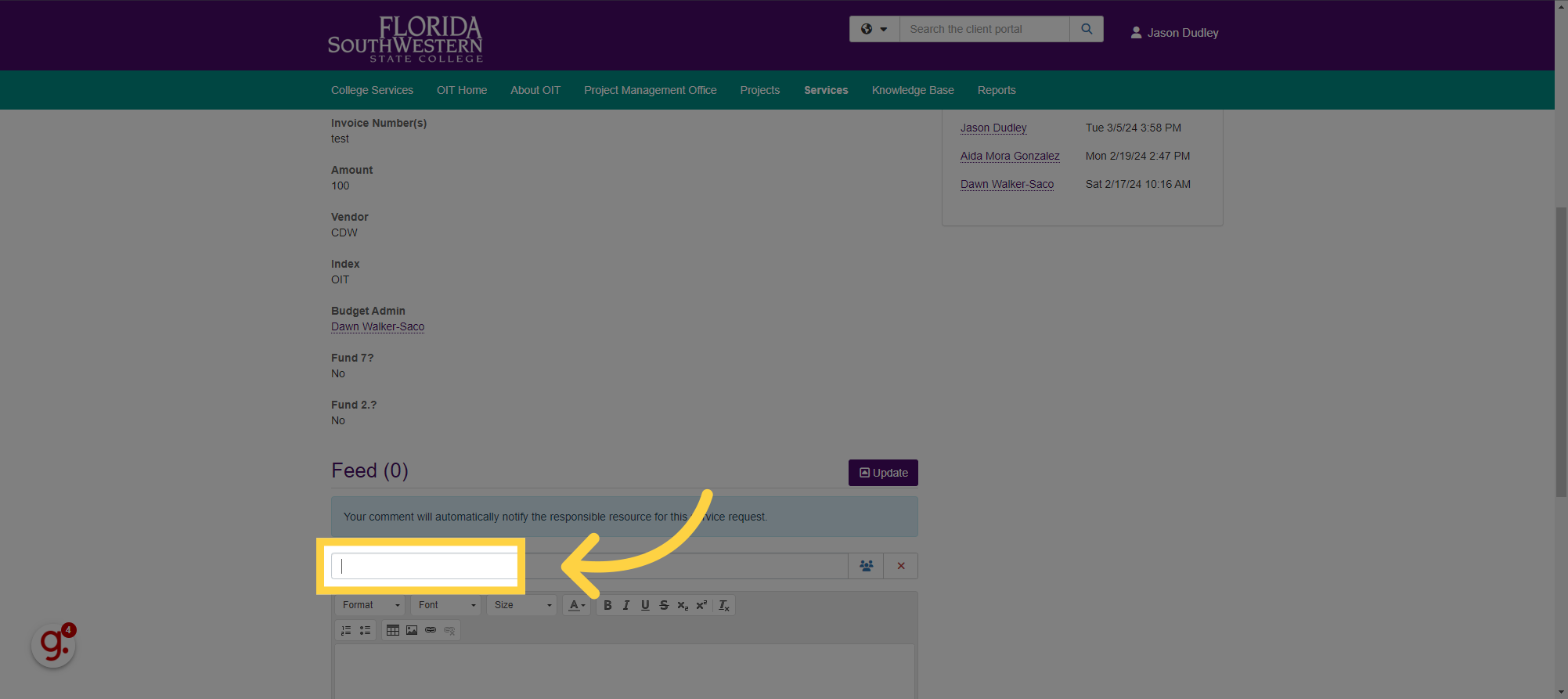
5. Choose Budget Admin
Select the option to notify Budget Admin
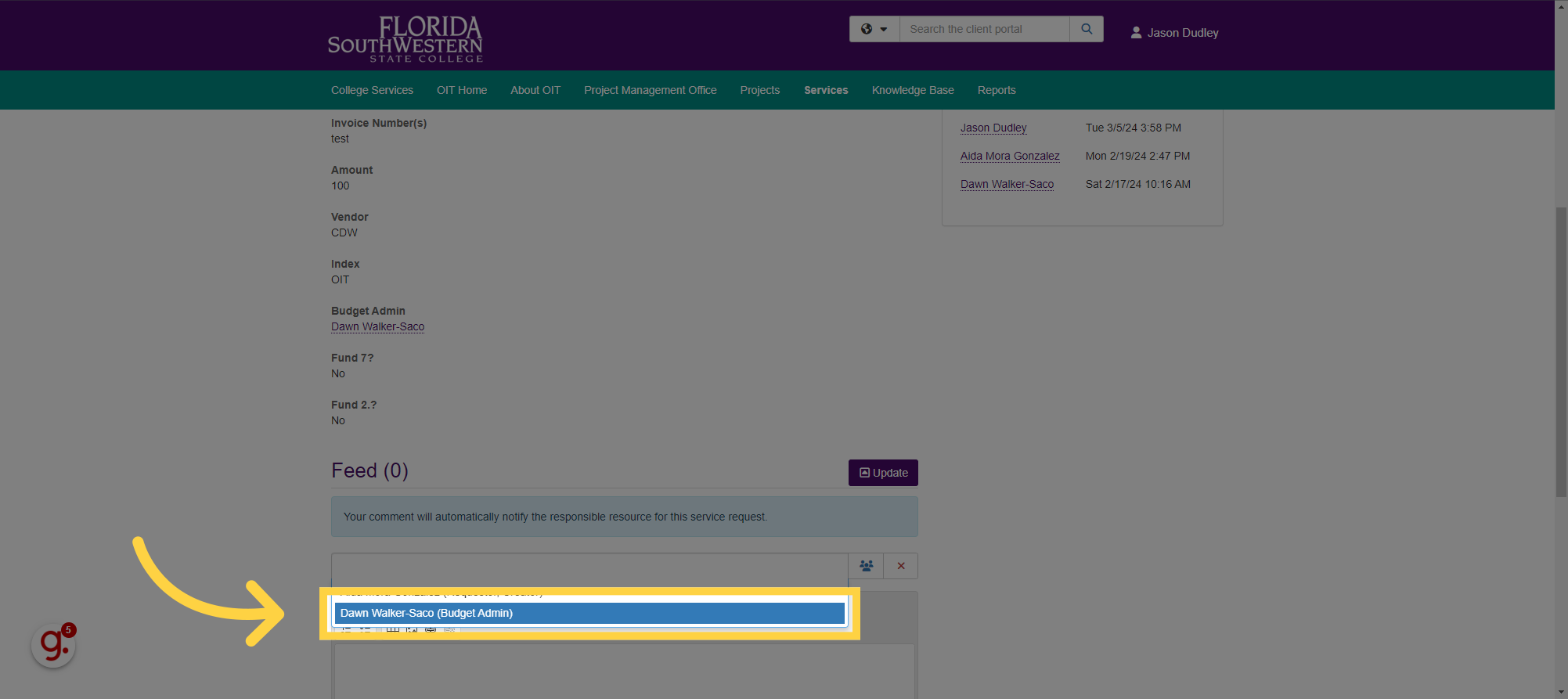
6. Click here to Enter Comments
Click here to enter comments
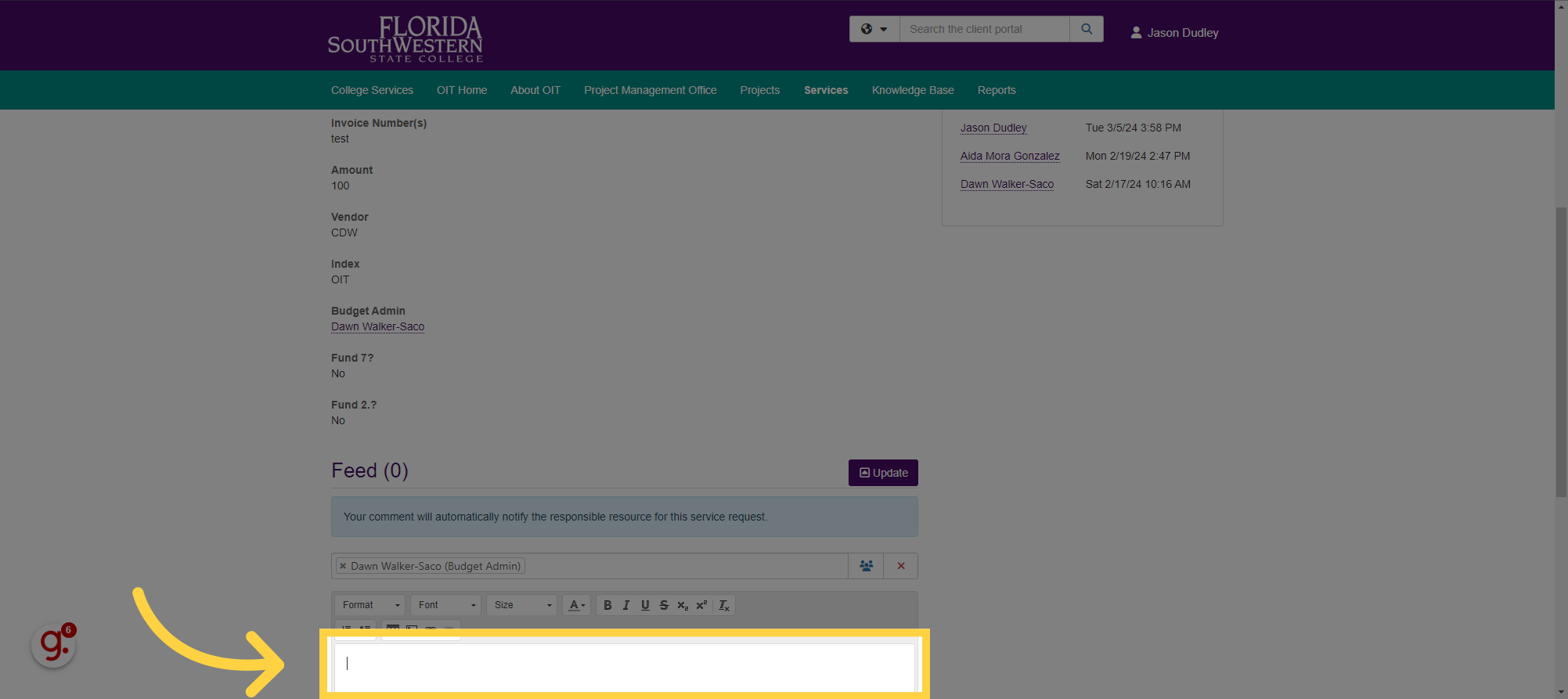
7. Enter Necessary Information
Enter any information related to the payment approval for review
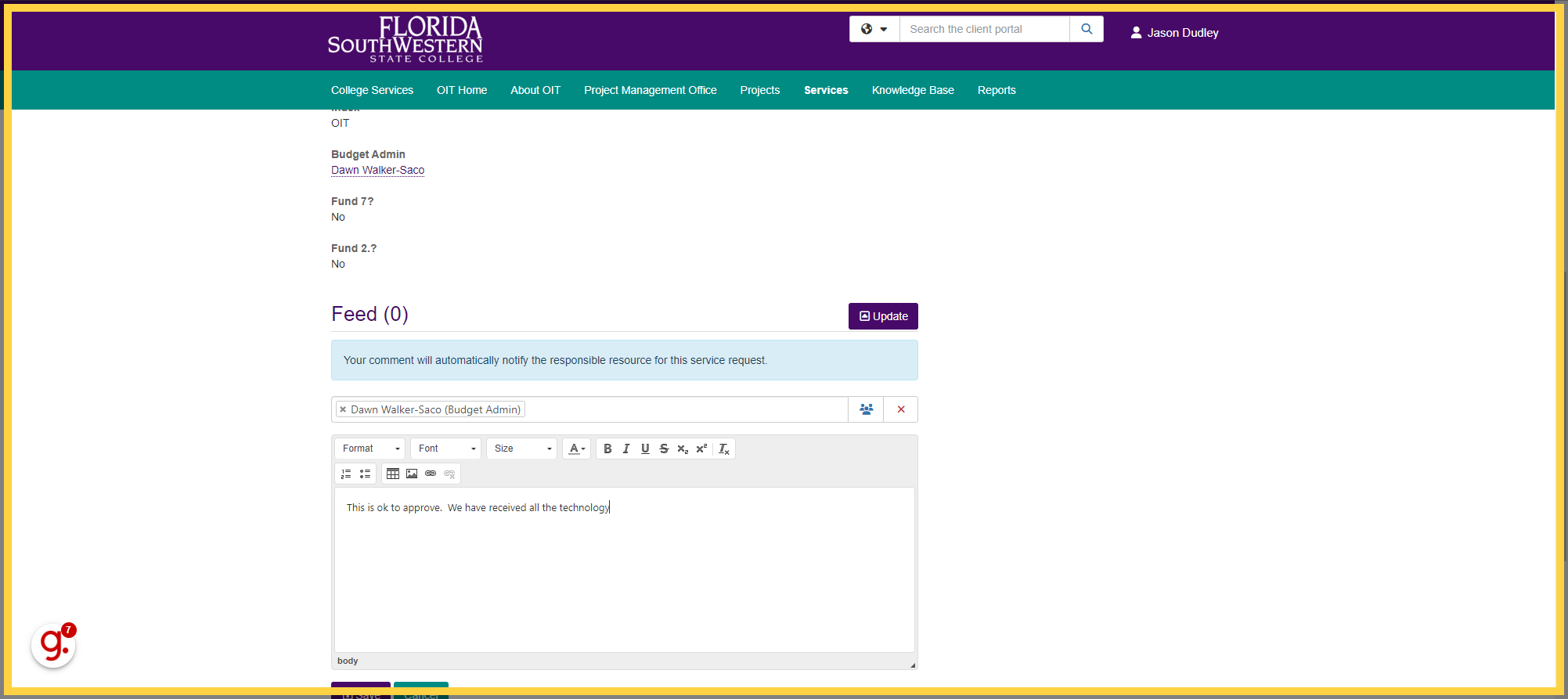
8. Click "Save"
Navigate to the "Save" button and click save.
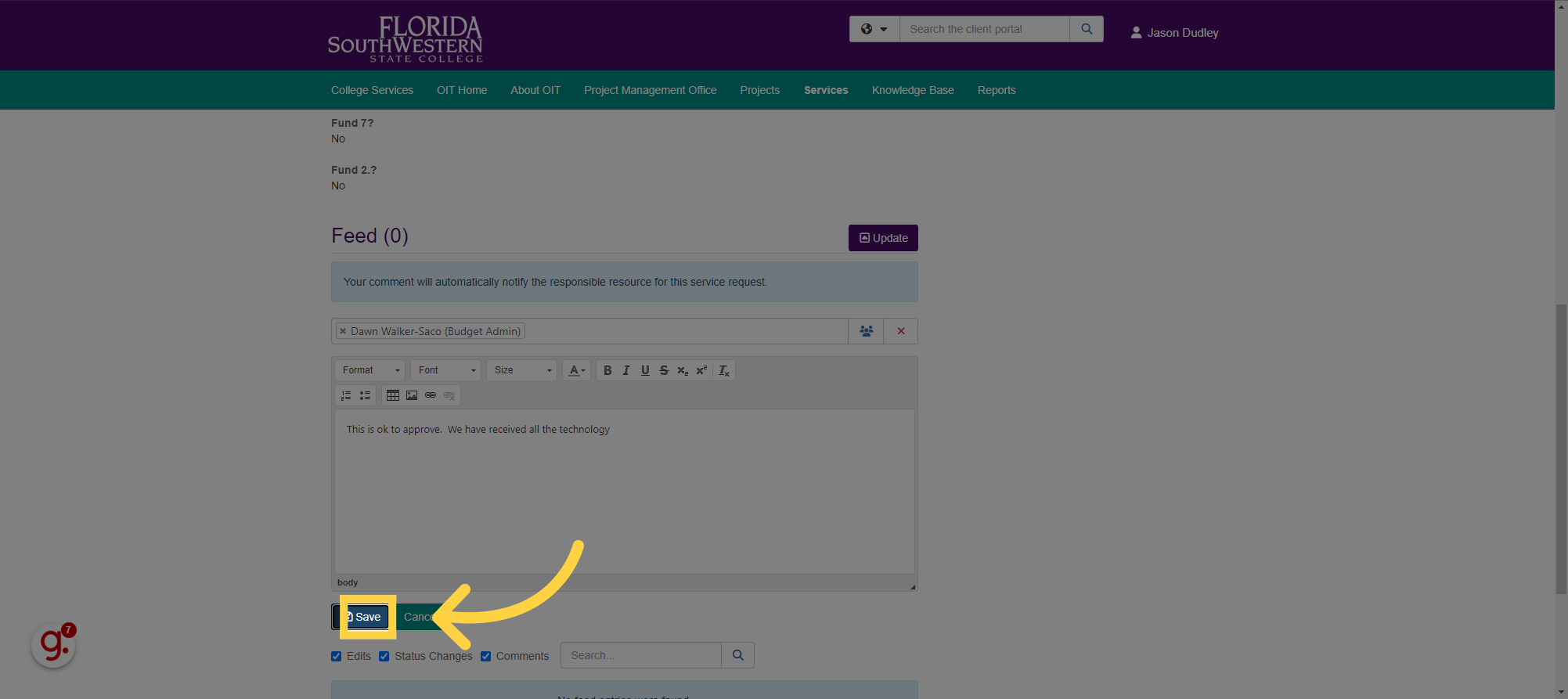
9. Click "CC: Choice" to Return to Actions
Click the "CC Choice Link" to return to your available actions
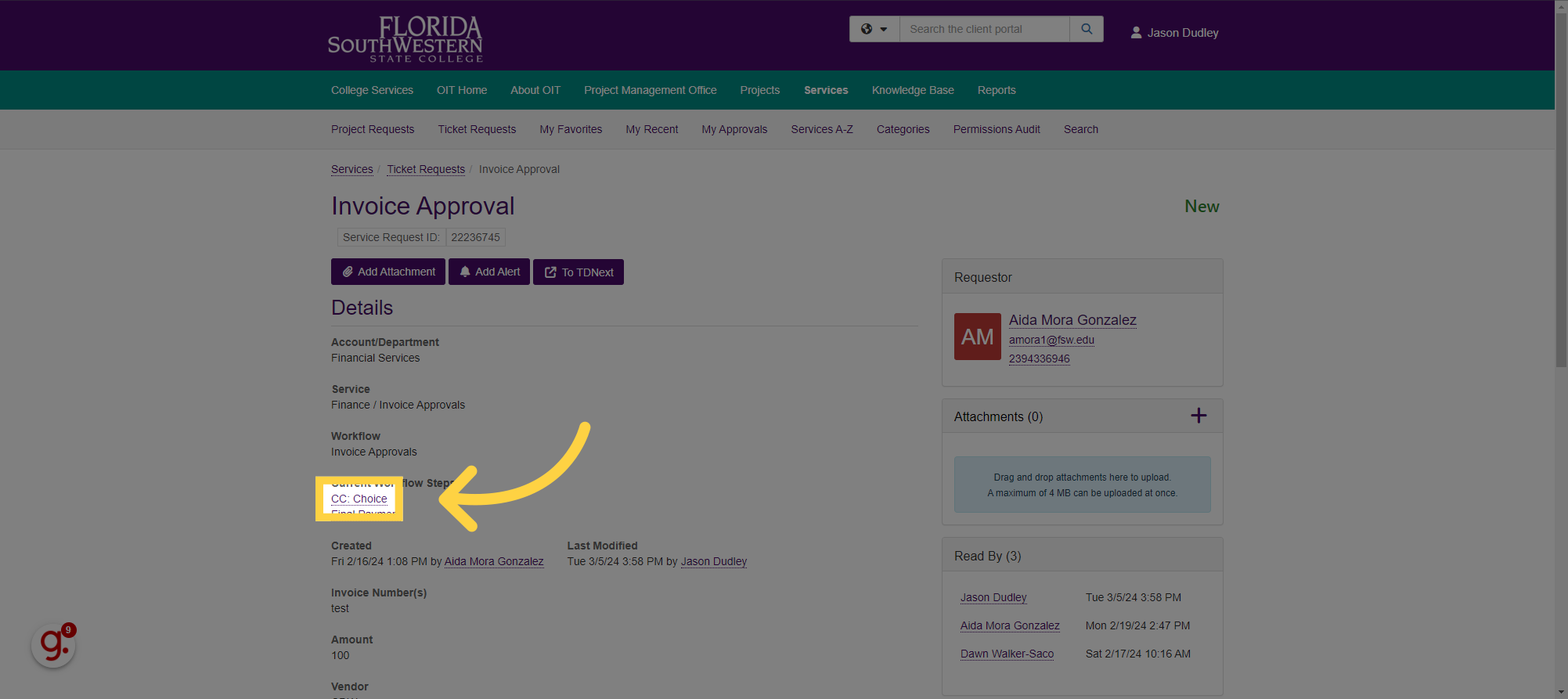
10. Choose the Action you would like to take on this Invoice.
Click on the Appropriate Action for this Particular Invoice. This action will be sent to your budget admin for review and they will see any comments and/or actions you took on this invoice.
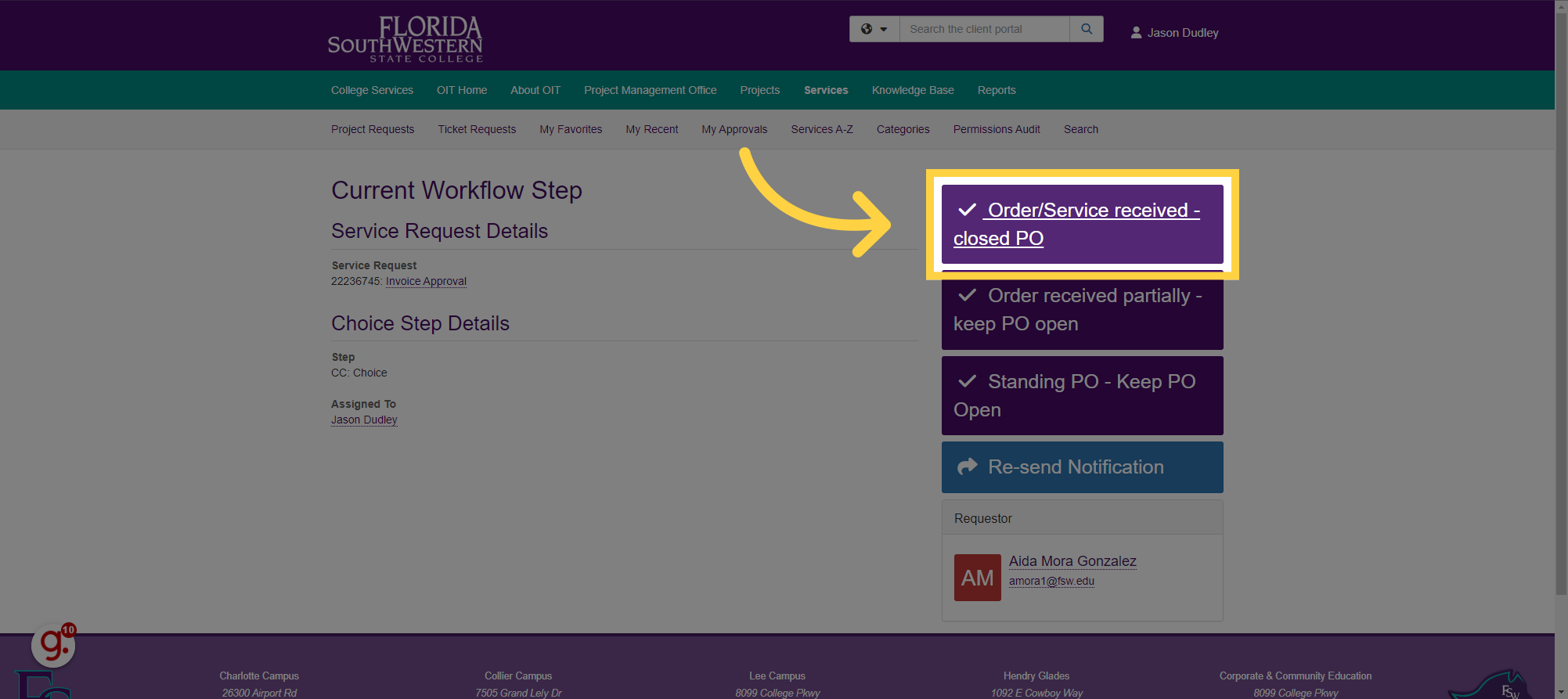
That is all there is to it. That is what is required when using the CC Choice for Finance Invoice Approvals. No more chasing emails or searching inboxes. Thank you for watching this video.