Body
In this guide, you will learn how to change your address. The content is available in video format (above) or as written steps with screenshots (below).
You can go to MyFSW, or you can access MyFSW by clicking on "MyFSW" on the FSW home page.
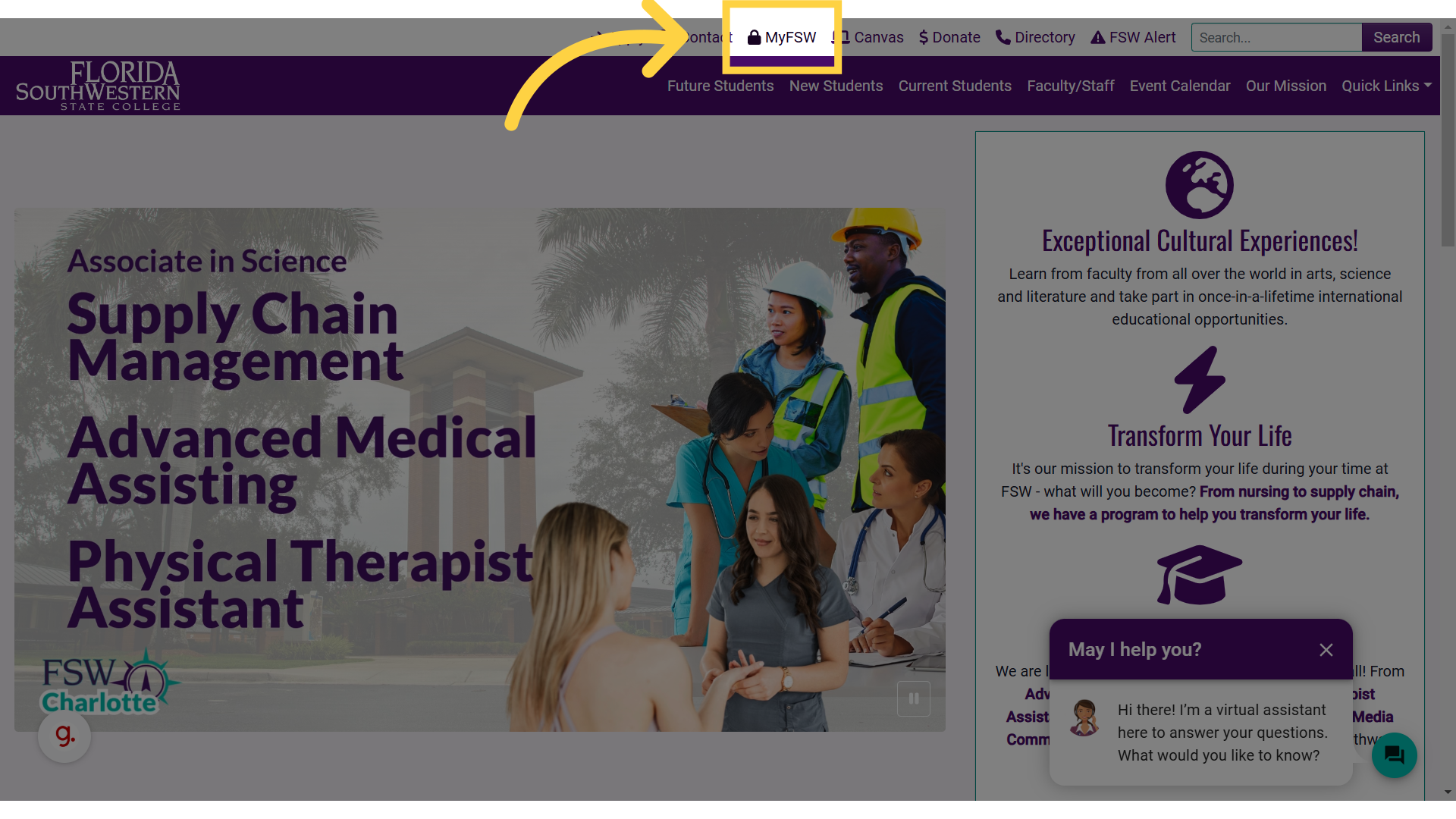)
Once you log in, you will be brought to the "Home" page of your MyFSW account.
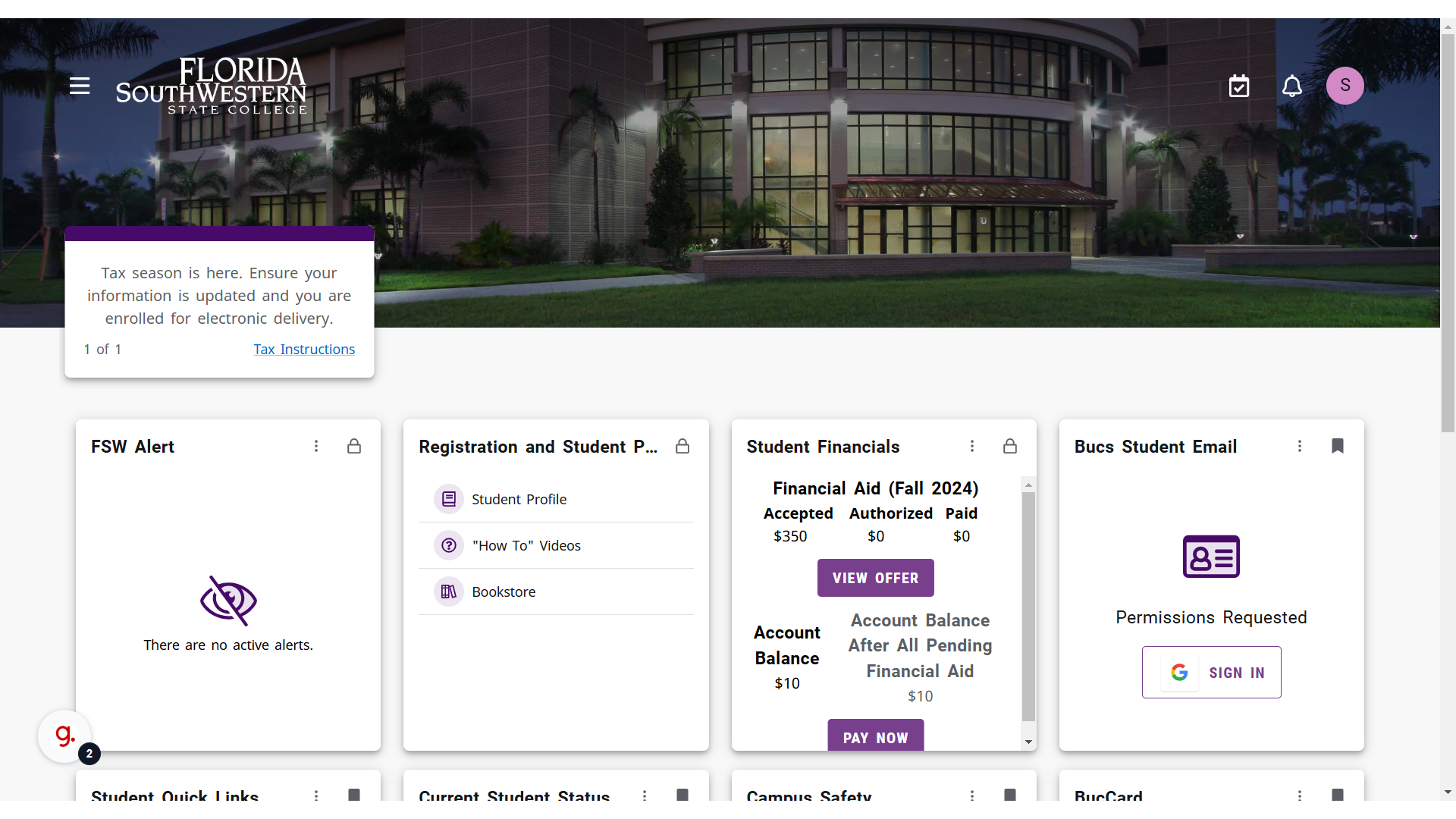)
Locate the "FSW Quick Links" card, and then click on the "Personal Information" link.
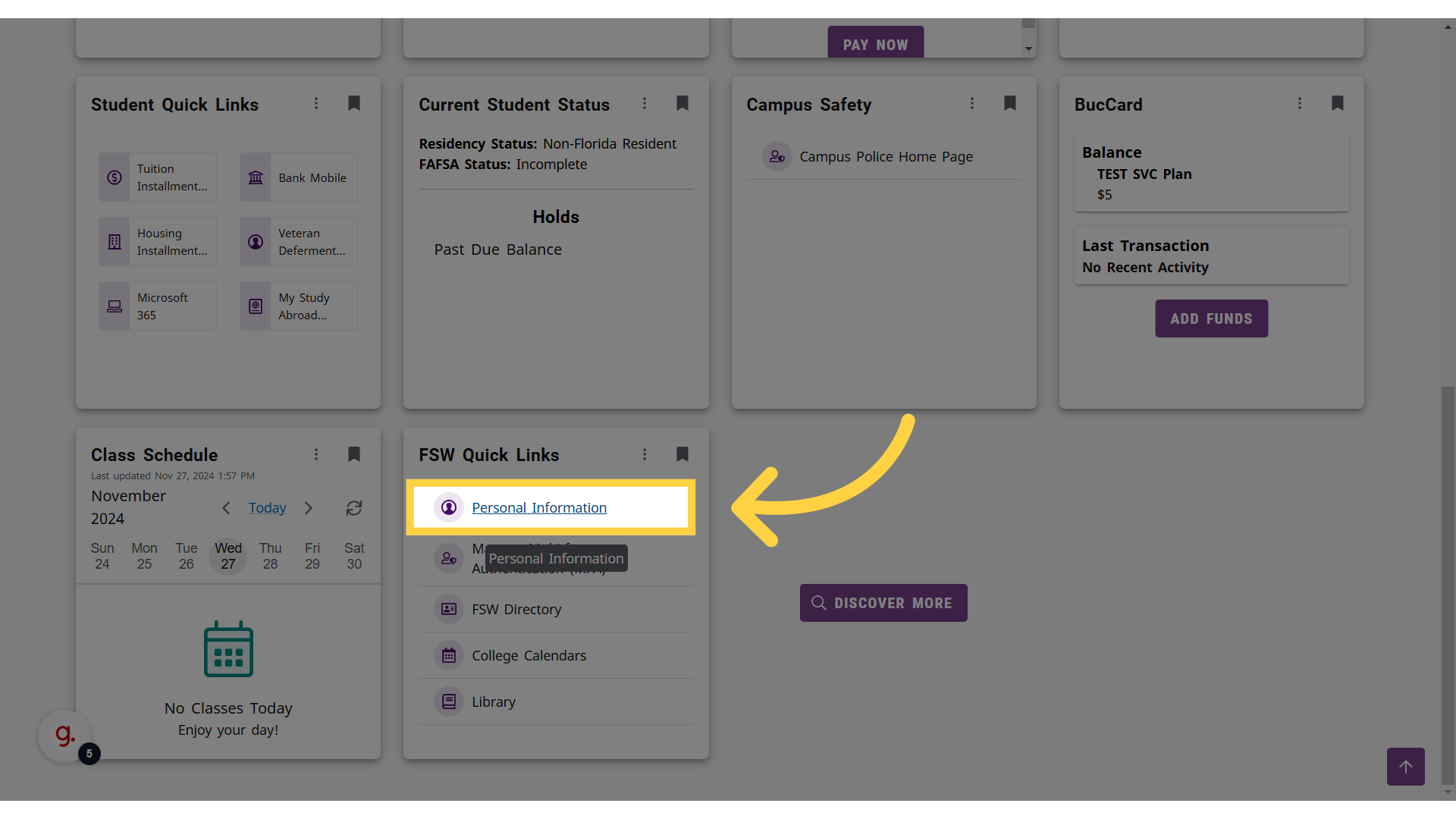)
Upon clicking this link, a "Contact Information" pop-up should display. If the pop-up does not load, you'll want to ensure you allow pop-ups from fsw.edu, or you can just allow for this current session.
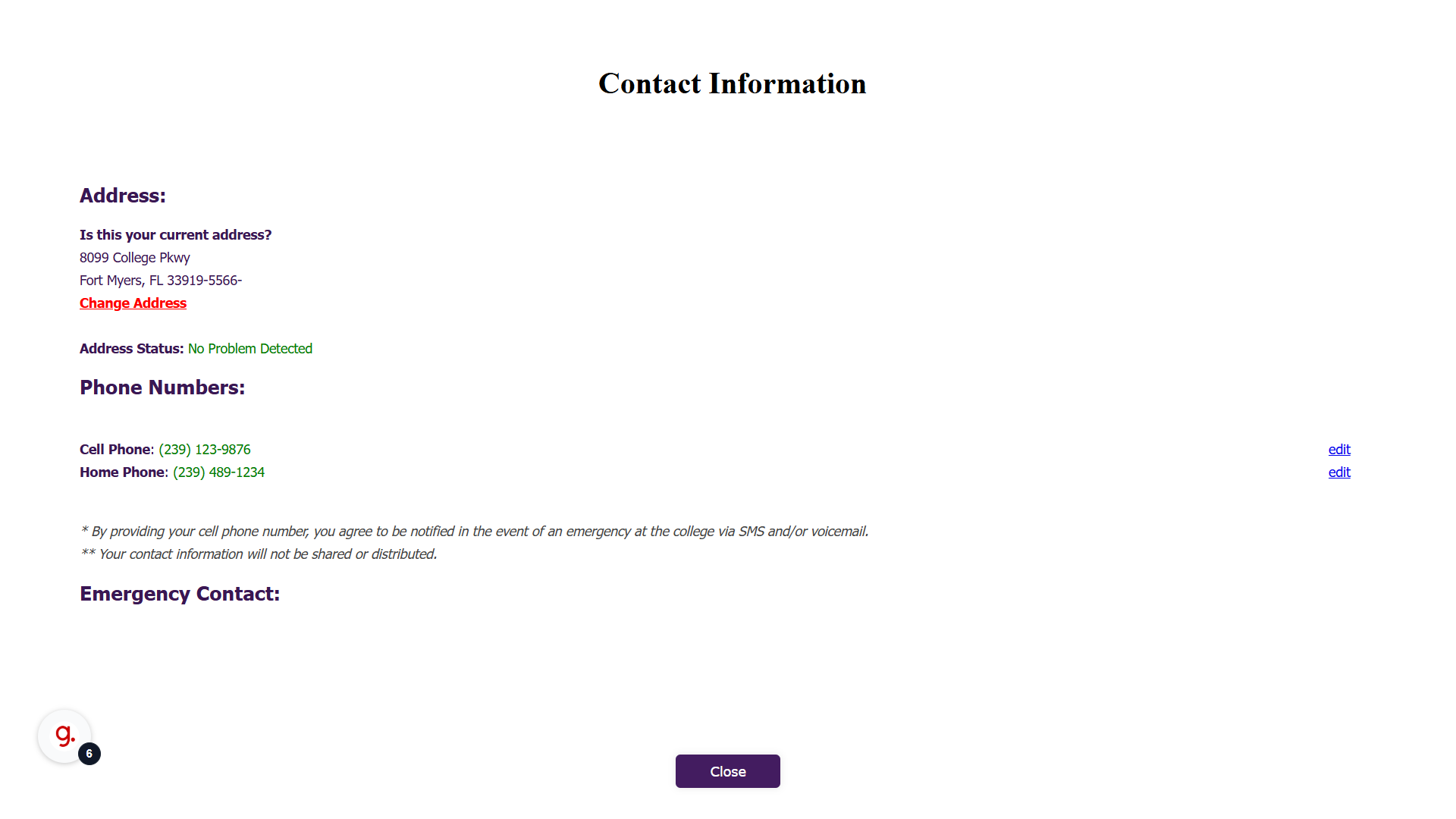)
With the "Contact Information" pop-up displayed, you'll need to click on the "Change Address" link that is under your current address listing.
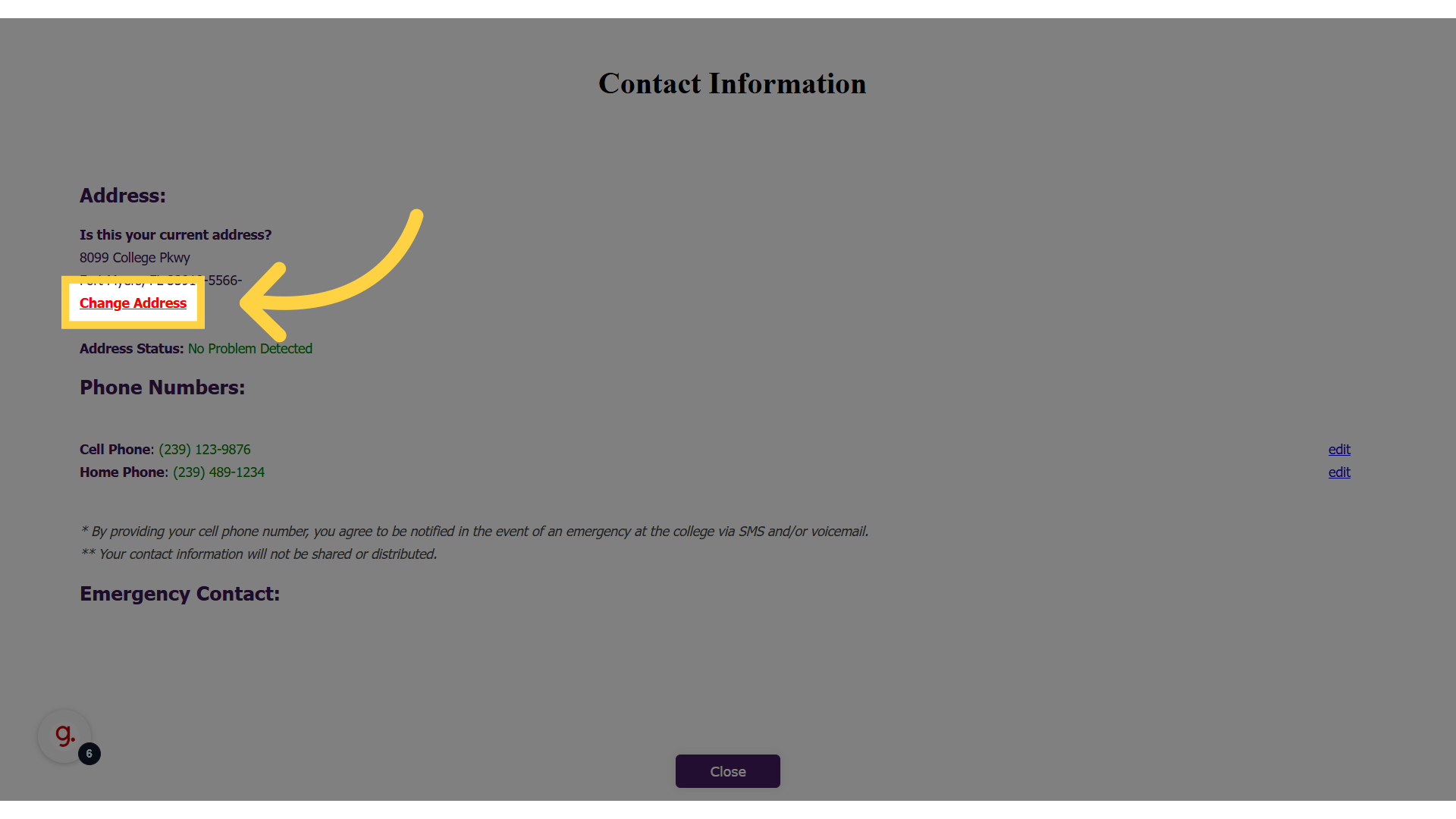)
After clicking the "Change Address" link, your account address will change to editable text boxes. Just type in your new address.
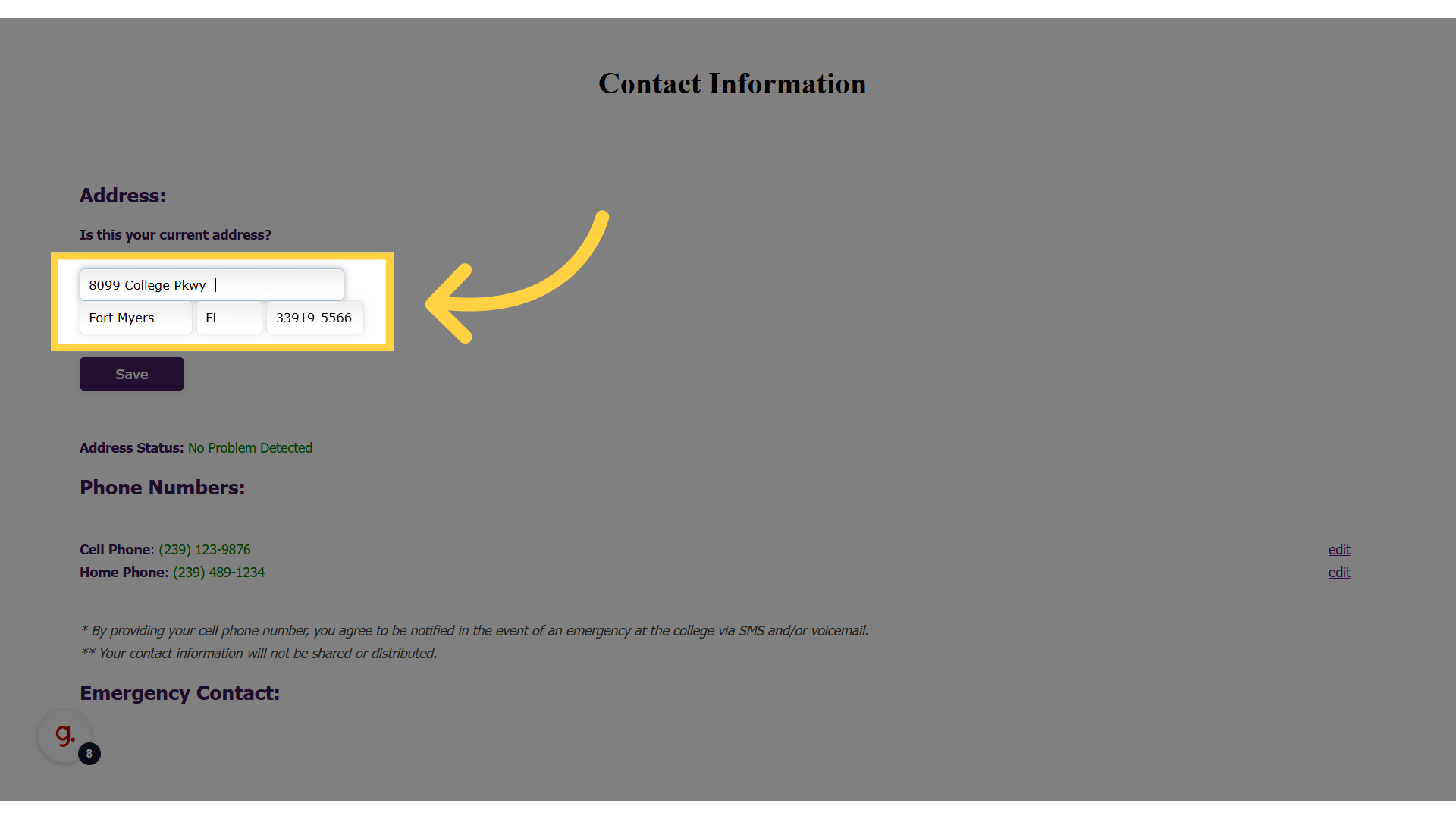)
Then, click "Save".
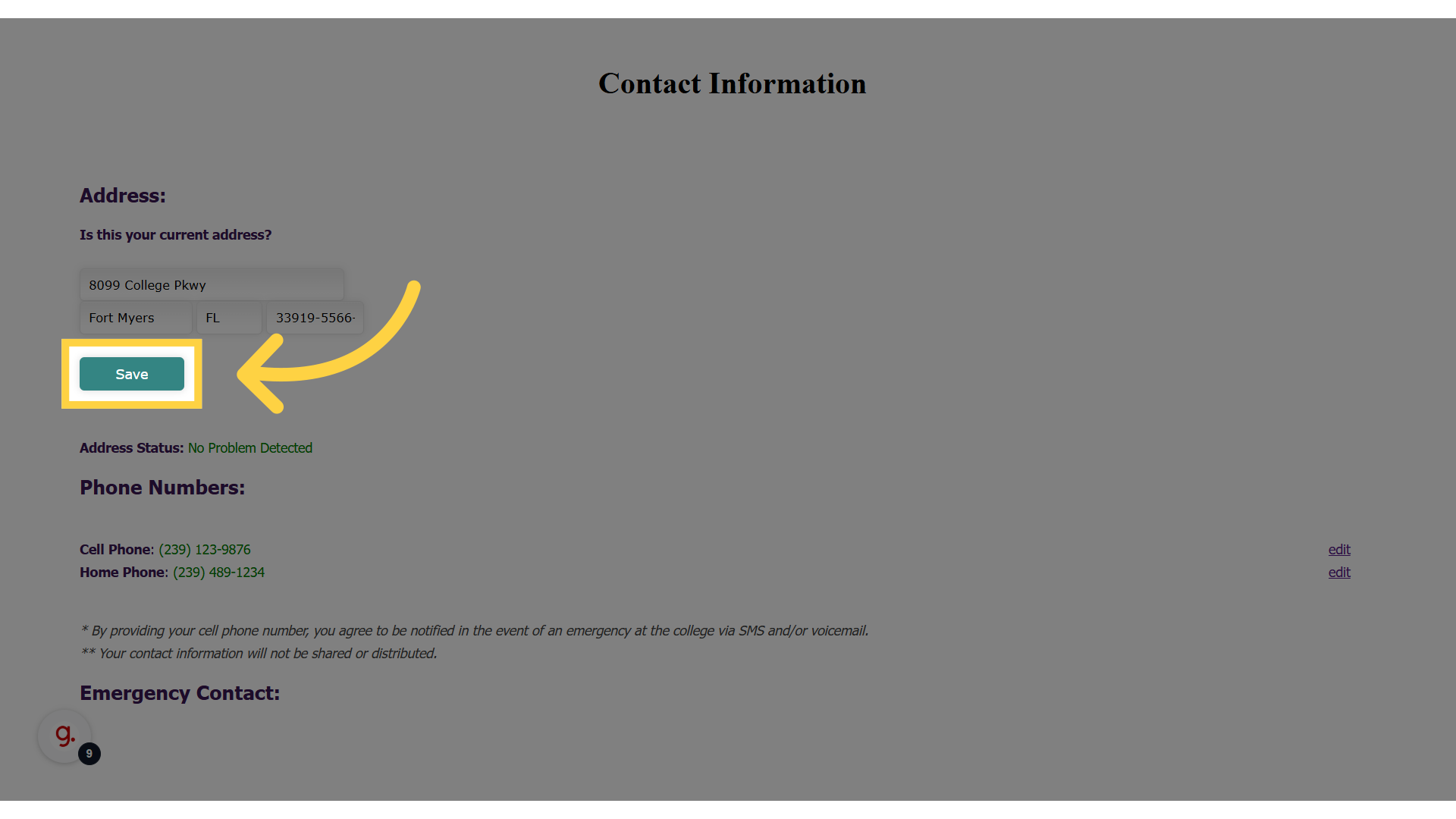)
FSW does validate all addresses, and you will get an error if FSW cannot validate the address you entered.
)
Please note that you can also submit the "Change of Student Data Form" to update your name, social security number, address, phone number, or emergency contact.
Table of Contents