Body
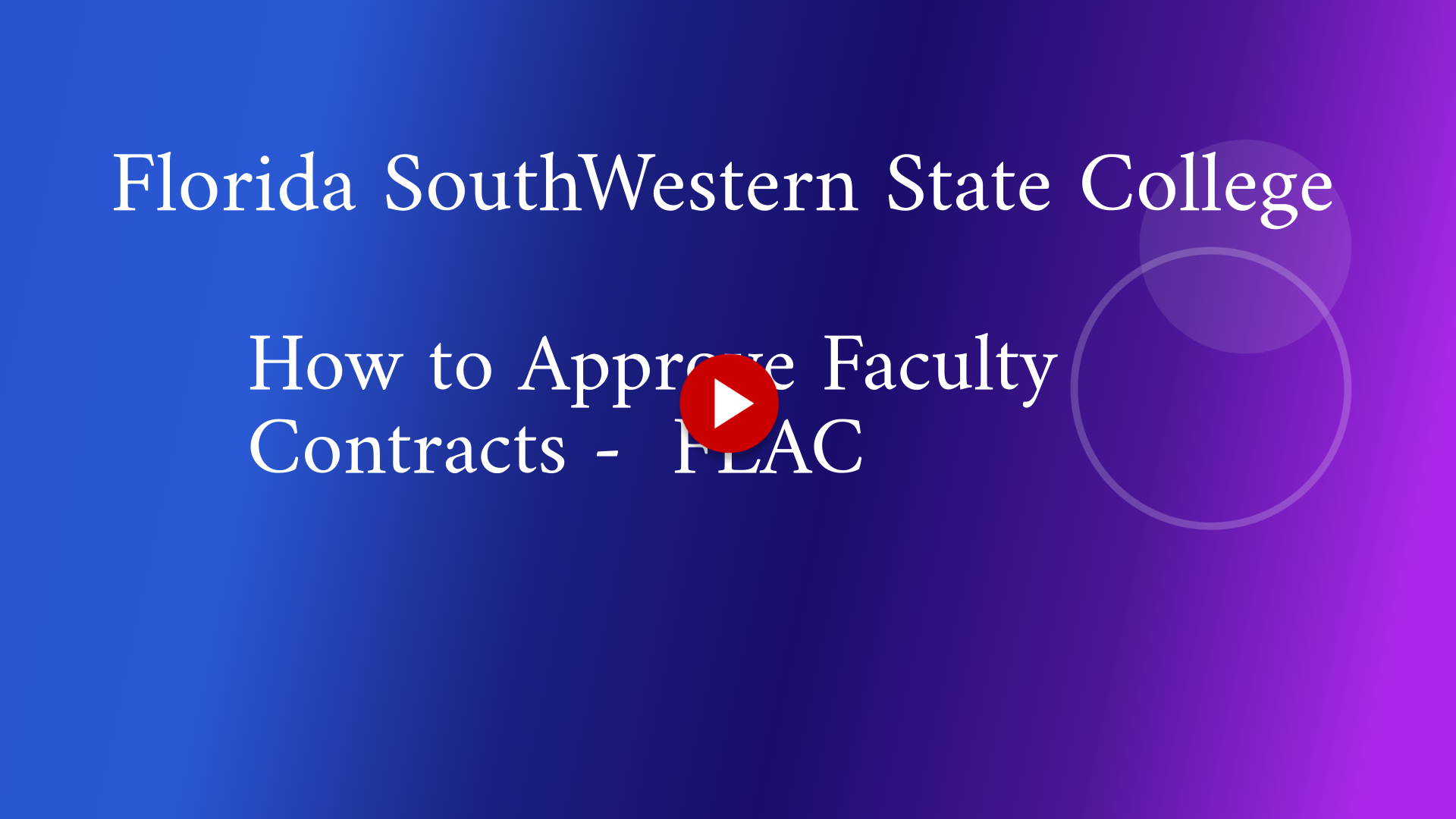
This guide focuses on efficiently approving faculty contracts in FLAC by navigating through the necessary steps. Follow these instructions to navigate, view and approve course data for your areas.
1. Click "MyFSW"
Log into the MyFSW experience by going to www.fsw.edu. Select the MyFSW option located at the top of the website page.

2. Human Resources
Next, locate the Human Resources area of your Experience Homepage.
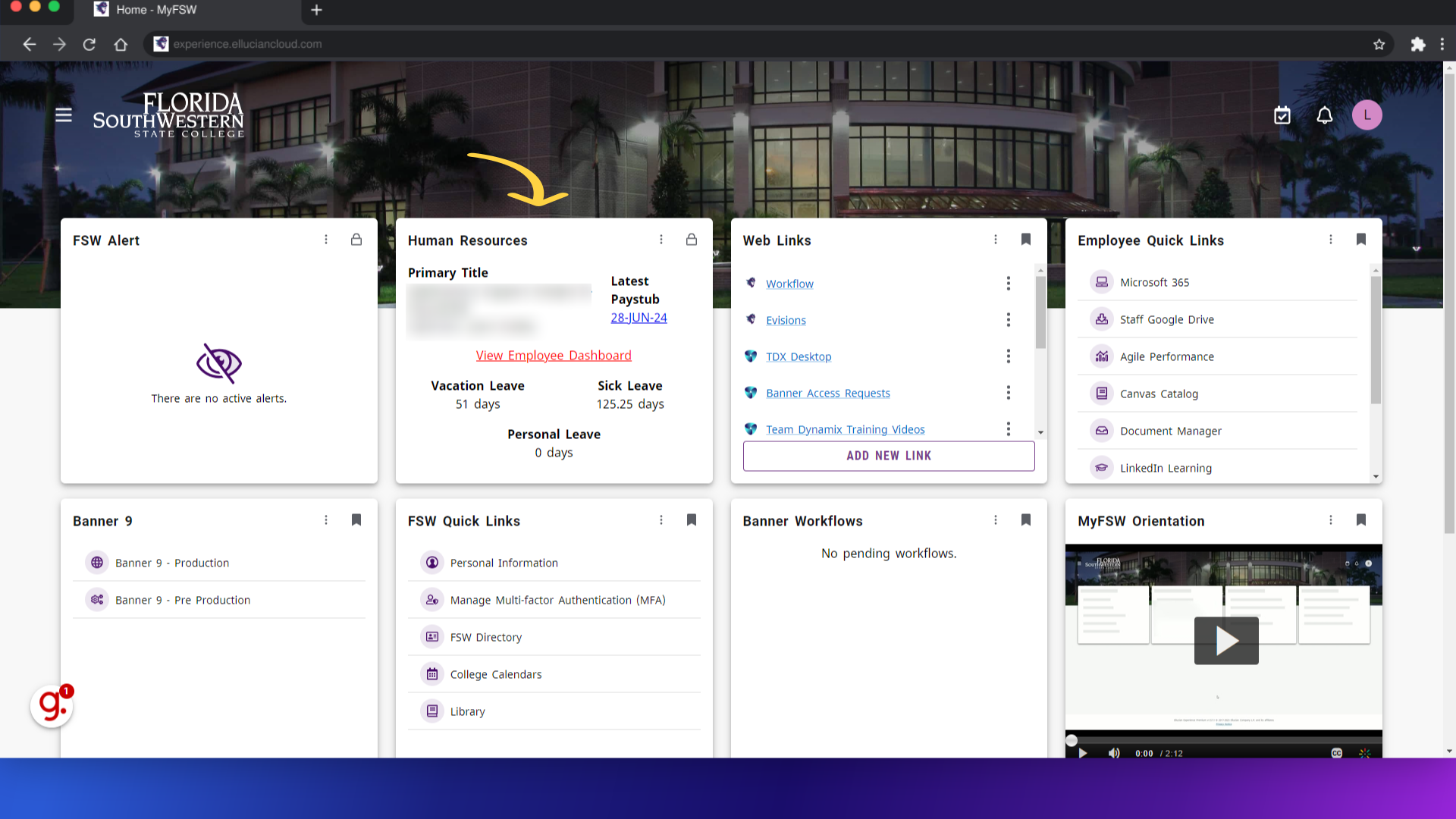
3. Select "View Employee Dashboard"
Access the Employee Dashboard by selecting on "View Employee Dashboard."
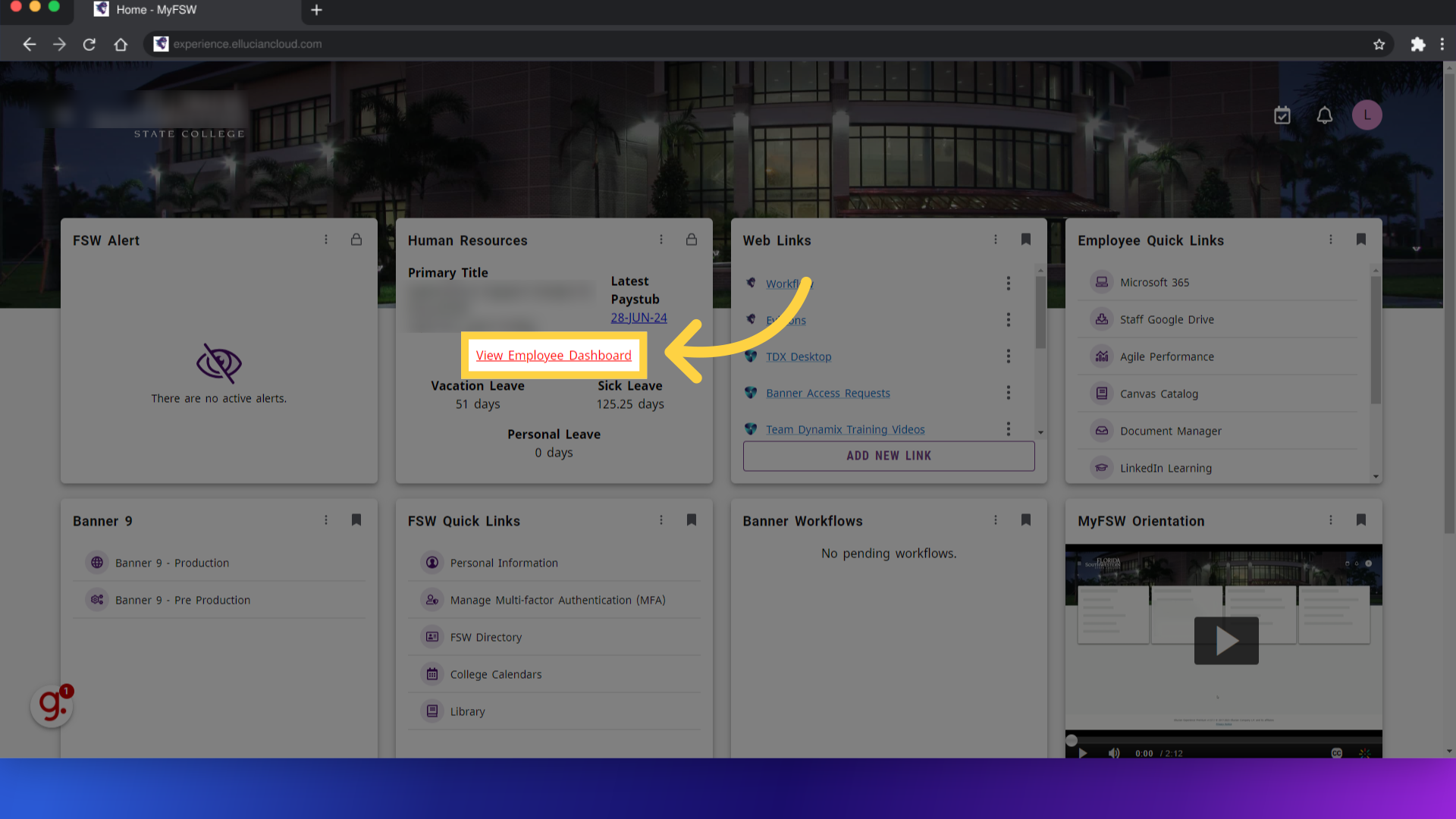
4. Click "Faculty Load and Compensation"
Select Faculty Load and Compensation, located under the My Activities section.
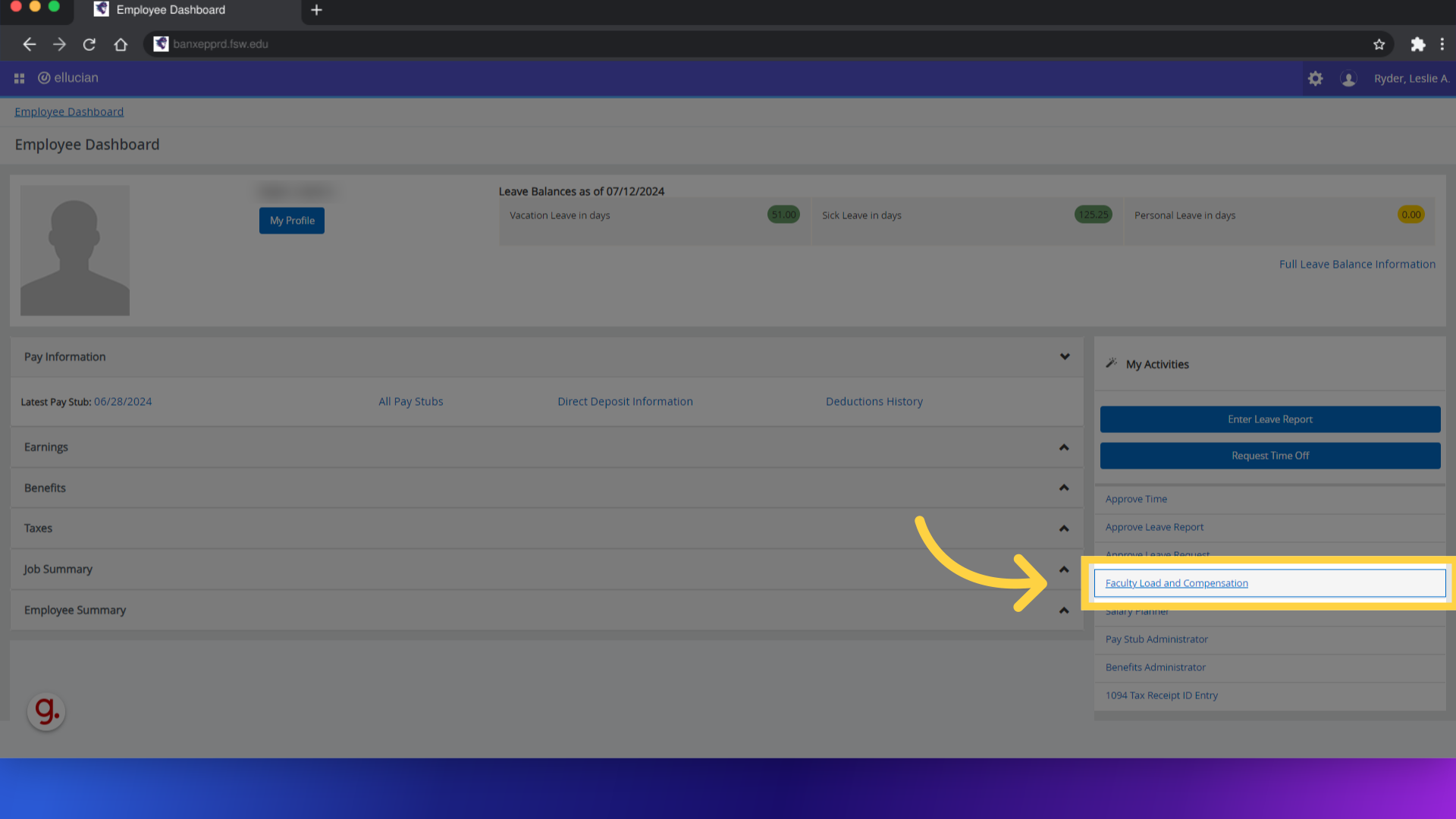
5. Click " Faculty Compensation Administration"
Here, you will select the Faculty Compensation Administration option, to view, update and/or approve Full Time and Part Time faculty assignments in your area.
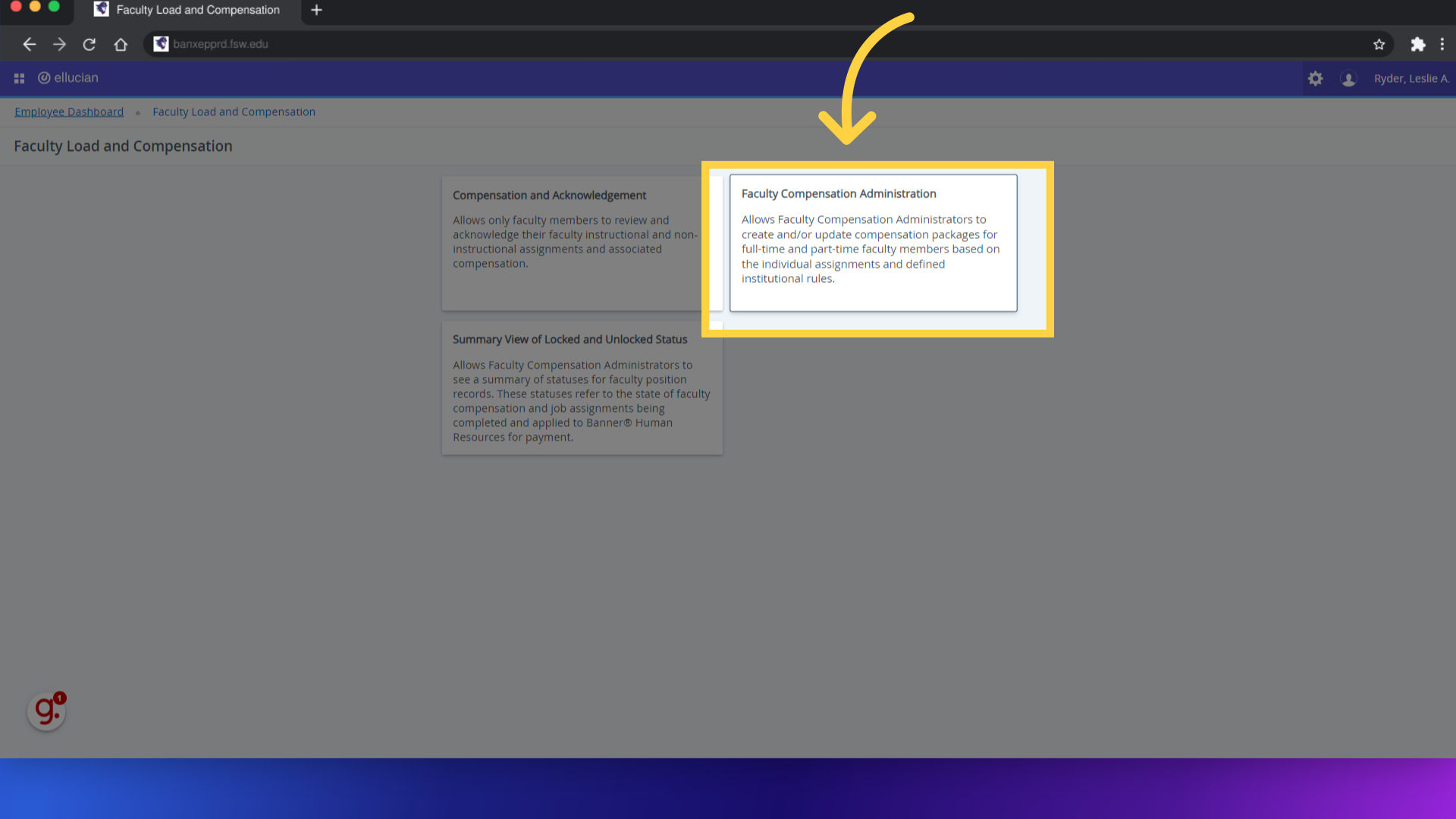
6. Select Term
Click on the drop down arrow to select the relevant faculty contract period you would like to view, located next to the Term option.
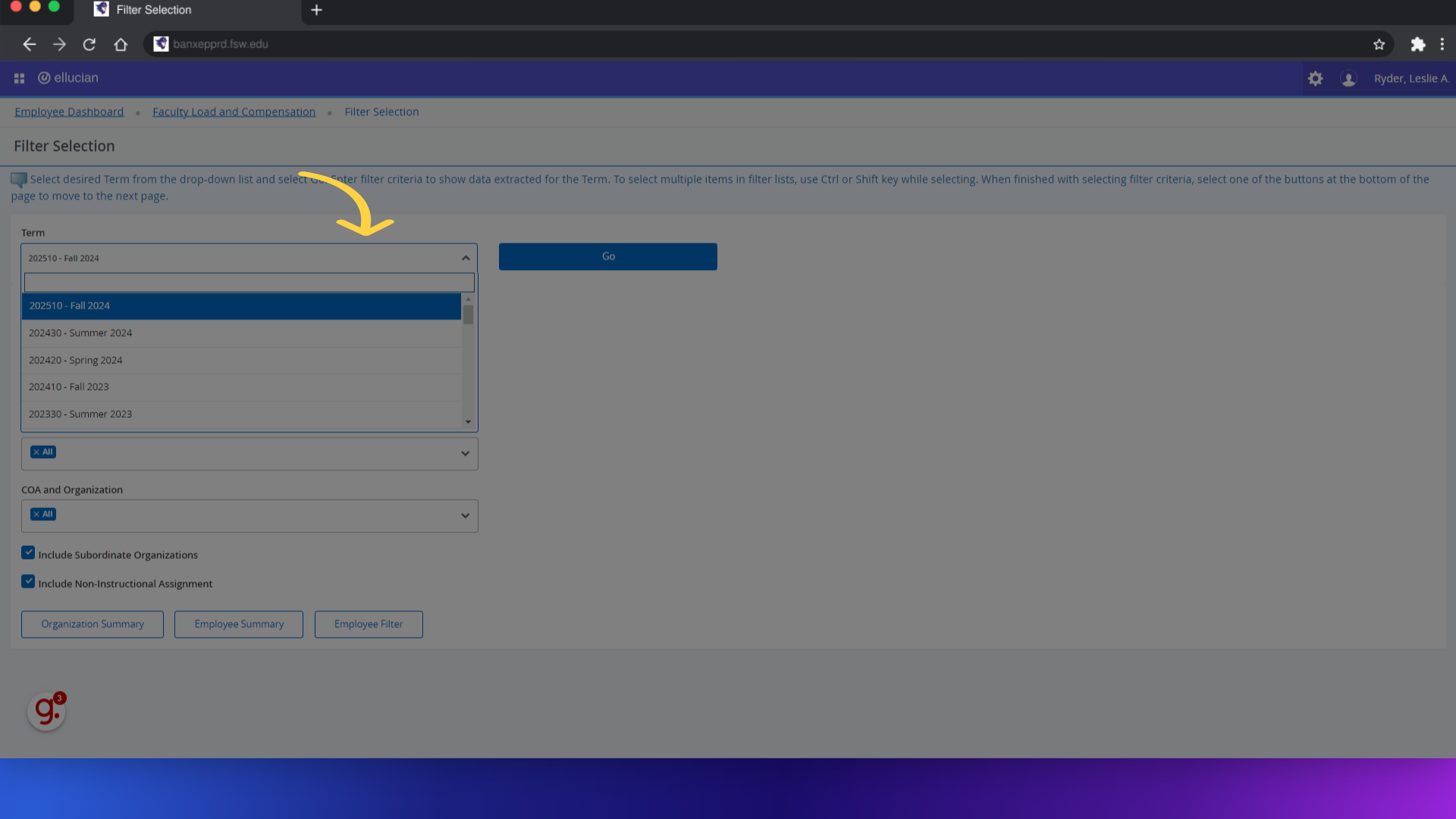
7. Clic
The Filter selection area, gives you the option to view course data by organizational summary, employee summary, or, you can use the employee filter option to look up course records for a specific employee. Click on your preferred viewing option. For demonstration purposes, I have selected the Employee Summary Option. After you have made your filter selections, select Go.
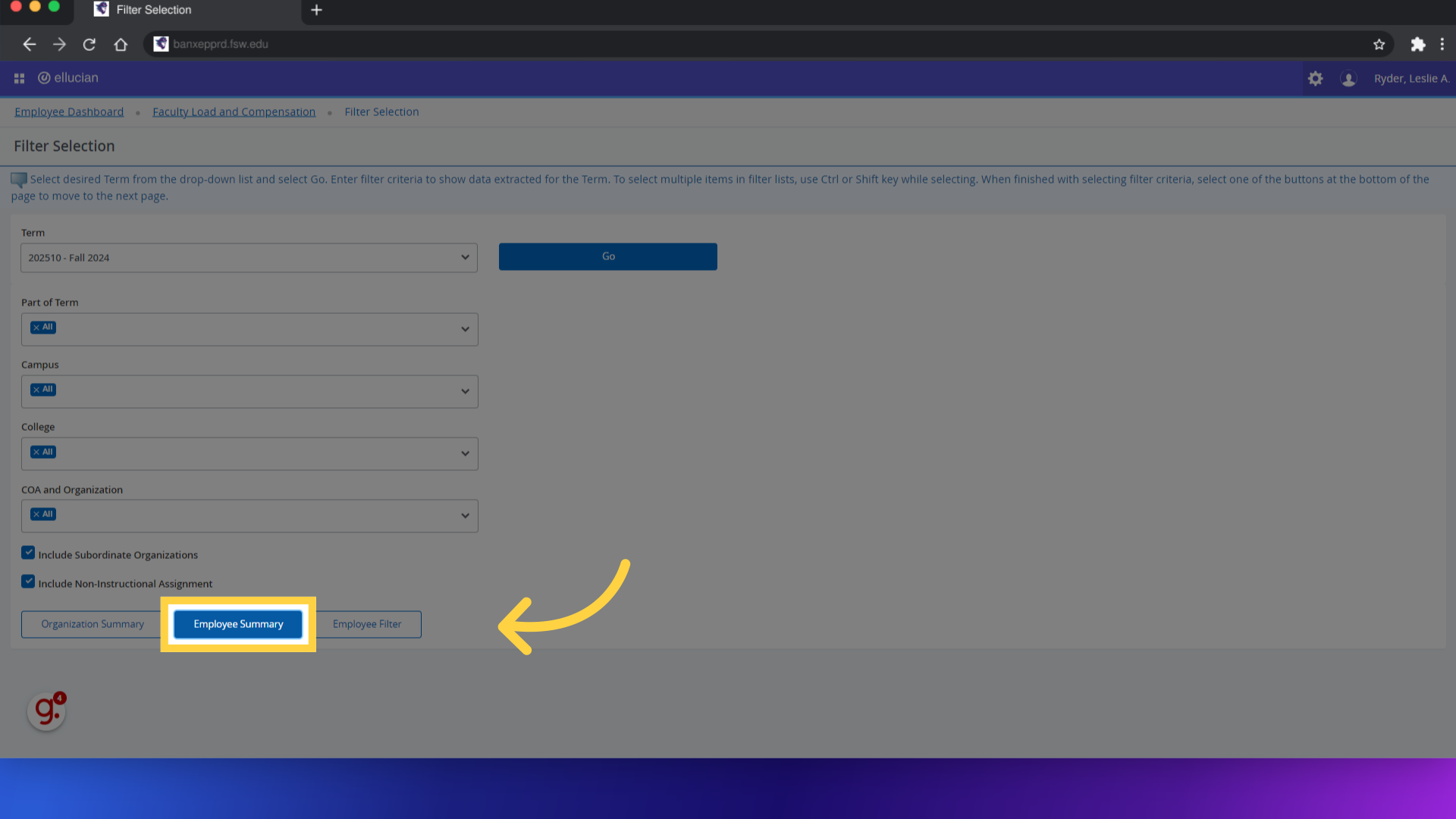
8. Click to review course details.
Here you have the ability to view and update faculty and course compensation data. To view course details, just click on the highlighted areas of the subject and course information.
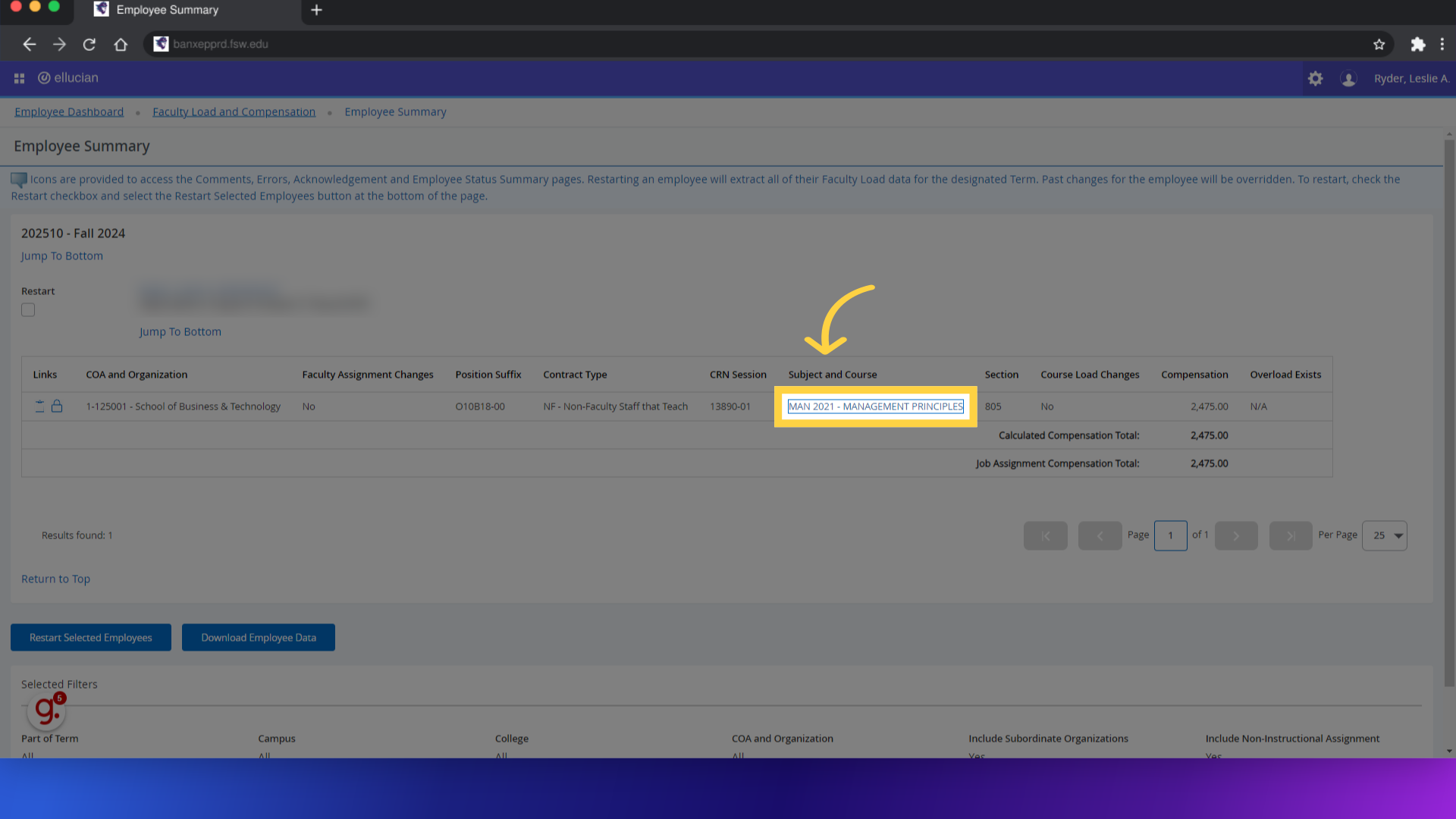
9. Click here
To approve an lock faculty contracts, you will select the lock icon located to the left of the course information.
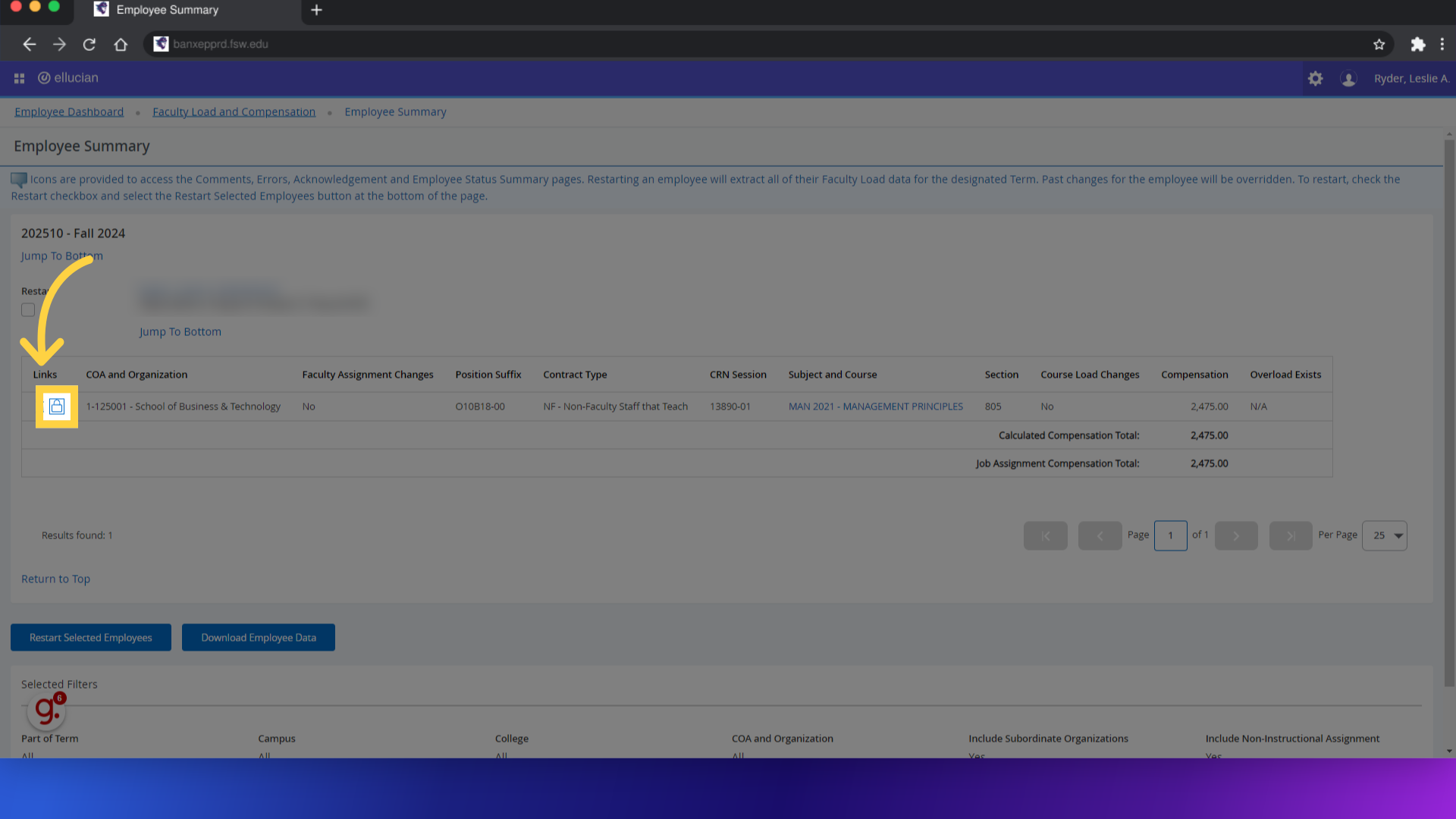
10. Click here
Click the "change Lock" box for all the courses you would like to lock or unlock.
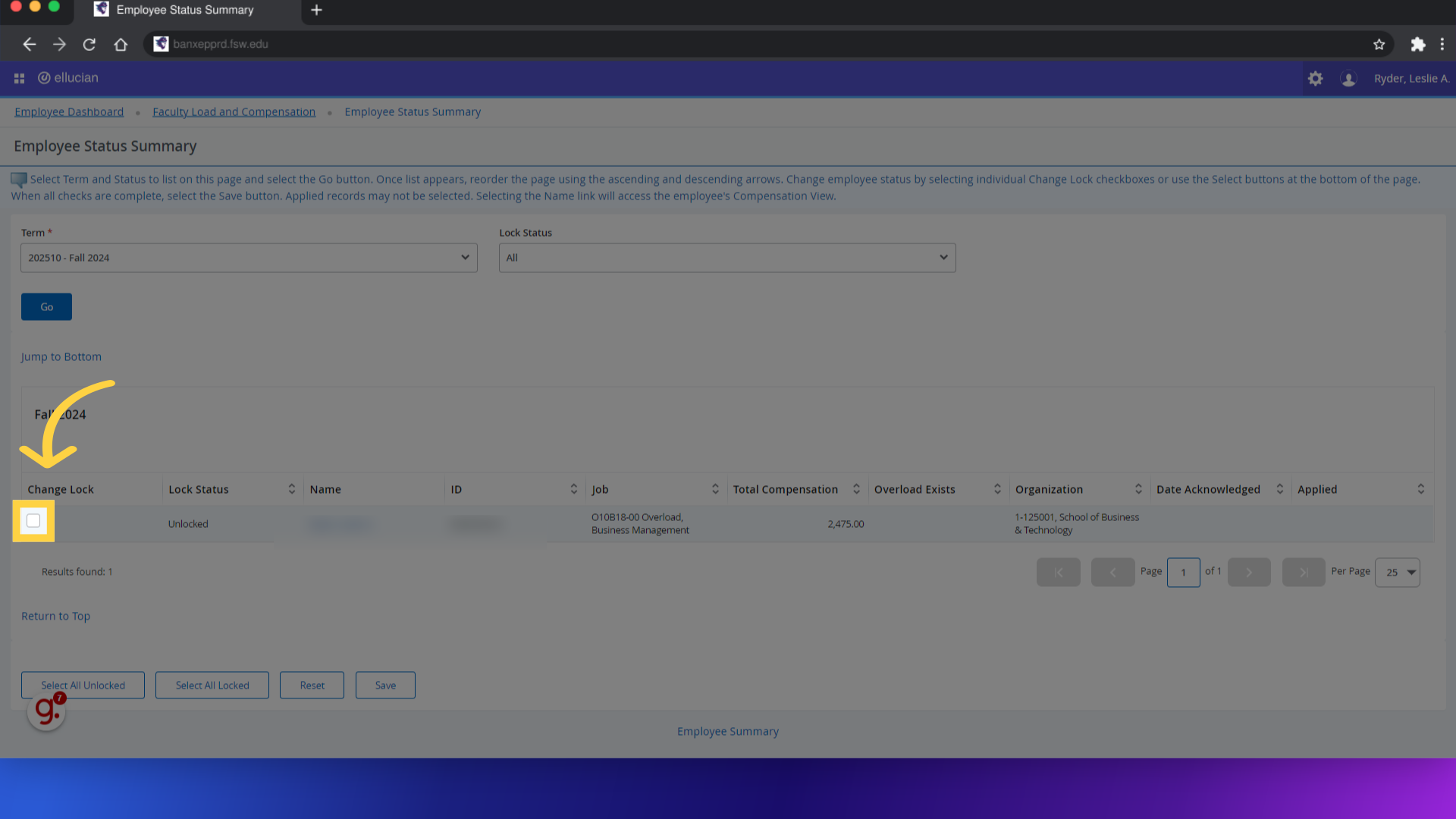
11. Click "Save"
Click "save" to update the lock status.
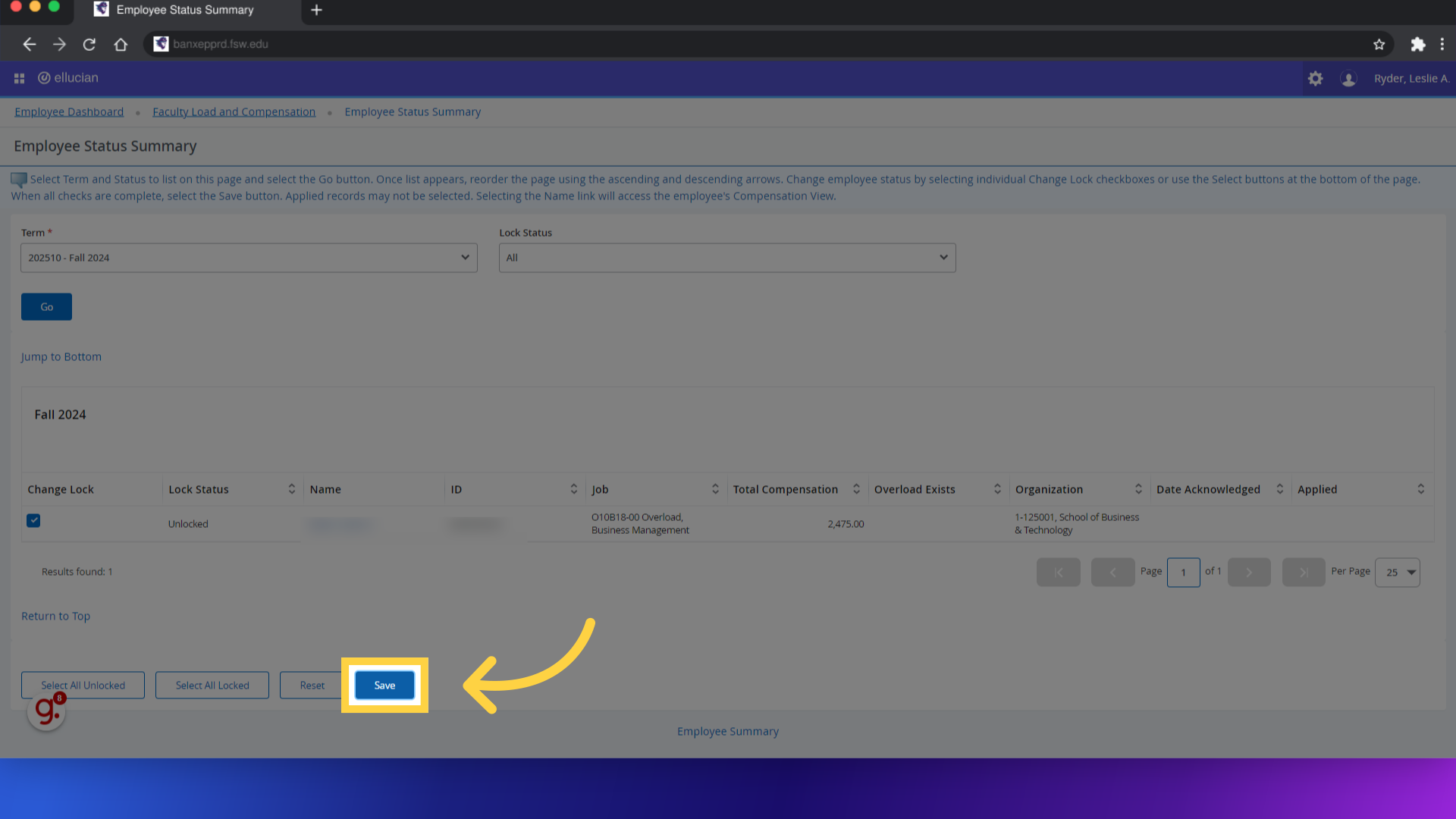
12. Click "Employee Summary"
After the course update is completed, you can select the employee summary to return the summary of faculty employee details.
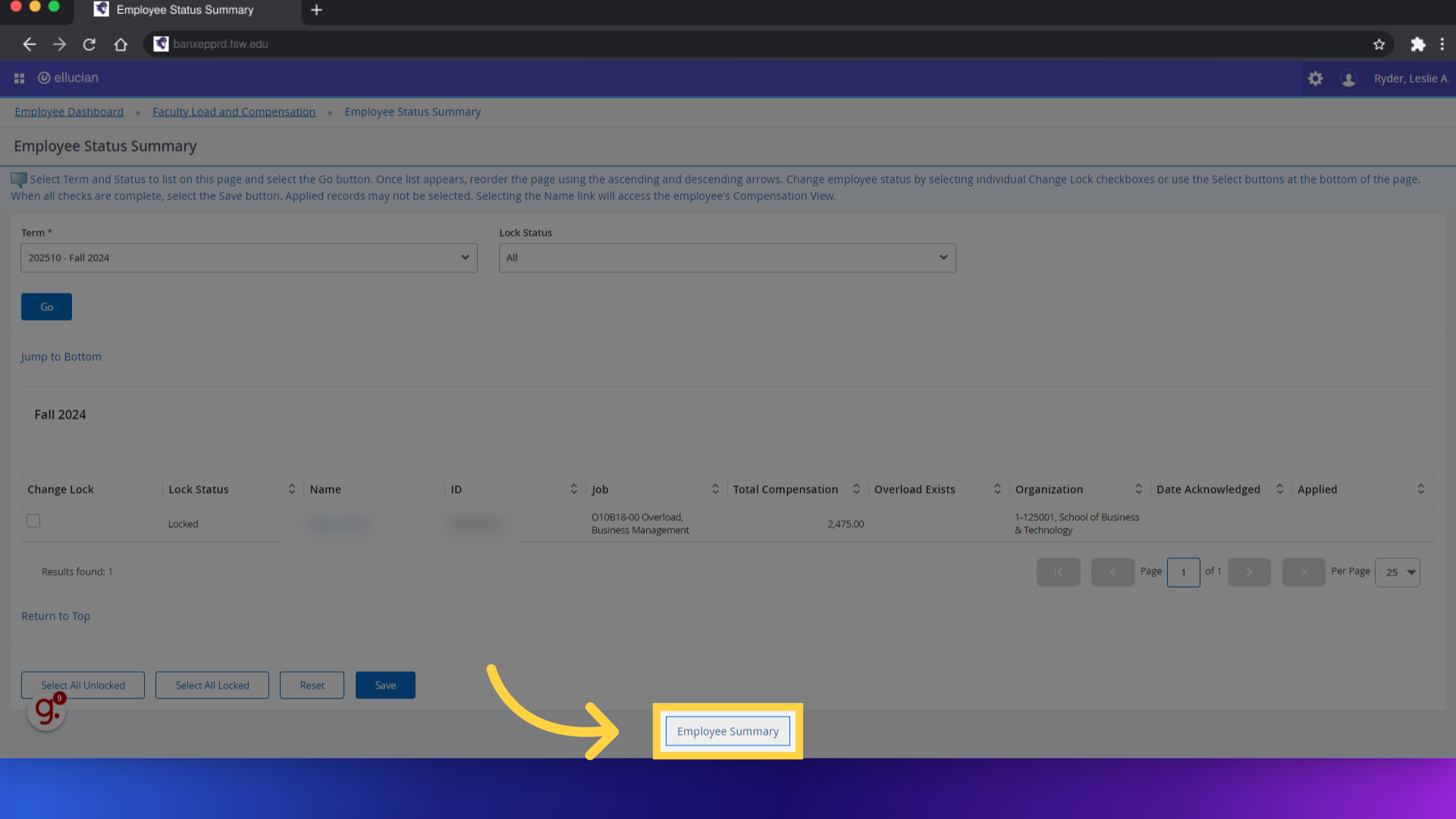
This guide covered the process of approving faculty contracts in FLAC, from accessing compensation details to managing contract terms efficiently. Should you have any questions, or require additional guidance, please contact the Human Resources Department and they will be happy to assist you. Thank You, and have an Amazing Semester at Florida SouthWestern State College!
Powered by guidde